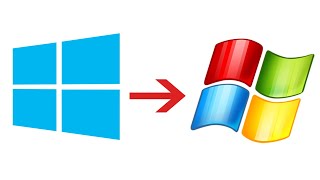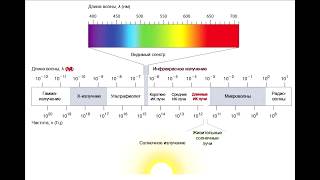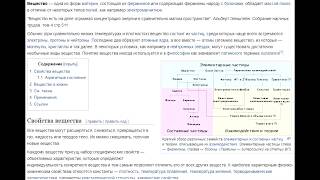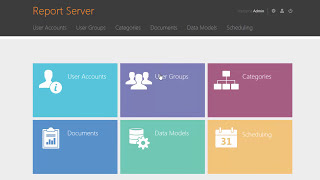How To Delete Windows.old Folder From Windows 11.
If you recently upgraded to a new version of Windows 11, you can use this guide to flush the Windows.old folder that's just wasting space on your device.
When you upgrade your computer to a new version of Windows 11, or you install a preview build, the installation process saves a copy of the previous version in the "Windows.old" folder.
This is part of the safety mechanism in case the upgrade process goes wrong. If the installation fails for any reason, the system can use the Windows.old folder to undo the changes. Also, if the upgrade completes successfully, the backup copy of the previous version will be kept to provide the option to rollback in the case the new installation is causing issues.
Issues addressed in this tutorial:
windows.old restore windows 11
windows.old restore
windows.old delete or not
windows.old folder missing
windows.old not deleting
windows.old delete
windows.old after update
windows.old cleanup tool
windows.old can you delete
windows.old folder
windows.old folder delete
old games on windows 11
This tutorial will apply for computers, laptops, desktops, and tablets running the Windows 11 operating system (Home, Professional, Enterprise, Education) from all supported hardware manufactures, like Dell, HP, Acer, Asus, Toshiba, Lenovo, Huawei and Samsung.
How To Delete Windows.old Folder From Windows 11
Теги
dellhpacerasustoshibalenovotabletlaptopwindows 11windows 11 homewindows 11 prowindows 11 dellwindows 11 hpwindows 11 acerwindows 11 asuswindows.old restore windows 11windows.old restorewindows.old delete or notwindows.old folder missingwindows.old not deletingwindows.old deletewindows.old after updatewindows.old cleanup toolwindows.old can you deletewindows.old folderwindows.old folder deleteold games on windows 11