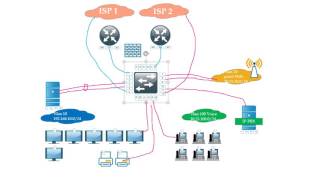Links/Assets/Downloads
[ Ссылка ]
Part 2 is live now... [ Ссылка ]
Stem DJ Template - Tutorial 1 - Basic Layout, Audio Routing, Deck Assigments & Crossfader Options.
This how I would go about making a DJ template in Ableton Live if I were going to be using Stems Instead of Mixdowns!
If you are going to be using Ableton Live to DJ I hope you are doing more than just blending two perfectly warped tracks together. That would be lazy... and totally boring.
I suggest using stem style sets.
In this tutorial I am going to show how to make a 2 deck DJ style mixing template where each "deck" has 4 channels, or more, where you can add your stems and other elements.
The ultimate goal here would be using stems from your own original tunes and mixing & improvising with them live, but if you aren't quite their yet, in terms of original material, you can do what I do. I use sample packs. In fact, for this tutorial series I reached out to Singomakers to grab a couple of their new packs to use for demonstration purposes.
When searching for good packs to use in this type Live Performance / DJ set you want to look for high quality samples, MIDI, and "construction kits". Construction kits will make your life sooo much easier and many packs come with them these days. Not only that, but some of the kits are killer tracks!
Usually they are called "Construction Kits", but some time they are called Multi Kits, or Multi Tracks, Full Songs... and so on.
Watch the video tutorial
*full written tutorial below
The Template Tutorial - Getting Started
Make sure you are in session view. Then create 10 audio channels. Color the first four tracks one color, the last four tracks another color, and each of the middle tracks gets their own color. Then set out to label each track.
My Label Examples
A-Vox
A-Drums
A-Bass
A-Synth
A (deck)
B (deck)
B-Vox
B-Drums
B-Bass
B-Synth
dj-stem-template-tutorial-ableton-live
First Steps in Making a Stem DJ Template
Channel Routing System
The next step is routing 1 - 4's audio output's to the "A" channel and 7 - 10's to "B". To do that make sure the I/O panels are showing. The in the "Audio To" drop down for each choose the proper deck.
After you've routed the 8 main channels turn deck A & B's monitor option to "In".
This means the first 4 channels with be fed into the A deck and the other 4 will be fed into the B deck. Now, we can add FX, like the DJ EQ, to just each of the decks. This saves a bit of CPU, but mainly, this is to keep things easier to find and use while we are performing.
routing-audio-monitor-deck-Ableton_Live
Audio Routing for Live DJ Style Performance
Deck Assignments & the Crossfader
The next thing to do is set up the decks and crossfader. Click the little X in the circle on the far right of the program window to see the fader and the deck assignment buttons for each track.
ableton-live-deck-assignments-fader-options
Deck Assignments & Crossfader Curve Options
For the "A" channel assign deck A, and for the "B" assign it to the B deck. You can also right click the crossfader and choose the cross fade curve that best suits your DJ style.
ableton live crossfader graphs
Power level and response of each crossfader curve.
Stem DJ Template - Tutorial 1 - Basic Layout, Audio Routing, Deck Assigments & Crossfader Options.
------------------------------------------------------------------------------
Joshua Casper Online:
[ Ссылка ]
[ Ссылка ]
[ Ссылка ]
[ Ссылка ]