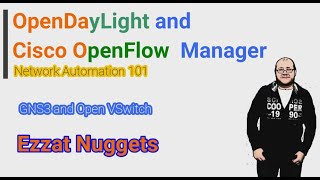In this brief tutorial, I will show you guys how to troubleshoot the camera or webcam not working in Windows 10. This could be caused by the installation of corrupt Windows Updates or drivers.
In this video, we will show you how to fix your camera problem (integrated camera or dedicated camera) if it is not working properly on your PC and you get a blank black screen when you open your camera app. Sometimes, you will also get the message that Something went wrong and try restarting your device. And, if you need it, here's the error code: 0xA00F4292 (Photo Capture Start Timeout). Or sometimes, it says that We couldn't find your camera and check to be sure that it is connected and installed properly. And the, it gives you the following error codes of 0xA00F4244 and 0xC00DABE0.
This fix contains all possible solutions to all possible problems with your camera on Windows 10, whether it is the black screen or anything else because, in this, we are restarting the entire camera system installed on your PC/Laptop. Moreover, this fix is meant as an easy and quick way to get your camera running again but it this doesn't work, the recommendation is to first restart your PC after all the solutions and fixes, and then try reinstalling windows. Meant for all current Windows versions: XP, Vista, Windows 7, 8, 8.1, and of course Windows 10.
We hope that this video helps you out.
This tutorial will apply for computers, laptops, desktops,and tablets running the Windows 10 operating system (Home, Professional, Enterprise, Education) from all supported hardware manufactures, like Dell, HP, Acer, Asus, Toshiba,Lenovo, and Samsung).
Camera Not Working Windows 10 - Quick Fix
Теги
FixRepairWebcamNot WorkingWindows 10Anniversary UpdateIssueCamera Freezing IssueEnableFrameServerModeFreezingCameraSkypewebcam issueMJPEGH264RegeditWorkaroundsolutionResolvewebcam doesn’t work properlyLogitechHPMicrosoftSeptemberfailnot workinghelptroublehsootnot openingskype not workingin windows 8windows 7quick fixeasy fixdelltoshibaacerasus