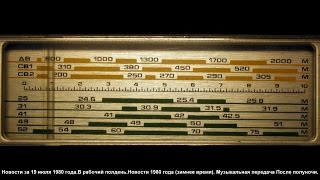This tutorial will show you how to stabilize a video with VideoPad Video Editing Software for Windows and Mac.
Download VideoPad to get started: [ Ссылка ]
For more VideoPad video editing tutorials, visit [ Ссылка ]
How to stabilize a video with VideoPad
Open your video file in VideoPad. Right-click on the clip in the Video bin and select “Stabilize Video…” from the menu.
Open the video you wish to stabilize in VideoPad. Select the clip in the video bin. Open the Menu and hover over Video/Image Effects. Click on Stabilize Video… in the Video/Image Effects list.
The Deshaker Options dialog opens. Click on the Deshaker dropdown to view the quality options. The higher the quality, the longer it will take to process the clip. Lower quality will process faster, however it will not perform as much stabilization.
For advanced technical users, click the Advanced… button for more deshaker values and the Options… button to make changes to the Encoder.
Once you are ready to perform video stabilization, click OK. This process can take a little time, so it’s a good chance to stretch or grab a coffee.
To view more VideoPad video editing tutorials, visit [ Ссылка ]
Need help using VideoPad?
Check the VideoPad Help Manual: [ Ссылка ]
Visit the VideoPad Forum: [ Ссылка ]
Or contact the VideoPad Support Team: [ Ссылка ]
How to Stabilize a Video | VideoPad Video Editing Tutorial
Теги
stabilize a videodeshake videoremove shake from videohow to stabilize shaky videostabilize a shakey videostabilize shaky video clipdeshake shaky video clipfix shaky videovideo editor deshakevideo editing stabilize videovideo editor stabilize videoedit video to fix shaky filminghow to fix shaky videohow to deshake a videohow to stabilize a videofix shaky video cliphow to stabilize videovideo stabilizationvideo stabilizer