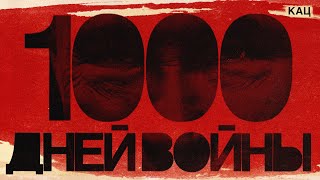#chromecast #whatsappChromecast
#HowtocastyourWhatsAppvideocallontvbigscreen
Note:- Connect your Chromecast device and Android device to the same Wifi network in order to successfully establish the connection. Otherwise, you won’t be able to mirror your Android screen to a TV.
At first, Connect your Chromecast device to your TV properly using an HDMI cable.
Go the Settings Menu on your Android Device and proceed to the “ConnectedDevices/Connectivity” option.
Navigate to the “Connection Preferences” option and proceed with the “Cast” option from the list.
Now just wait for a few seconds for your Chromecast device to appear on your Android device.
Tap on your “Chromecast” device name from the list of nearby available devices.
Confirm screen mirroring action by Tapping “Start Now” whenever prompted on your Android device.
Now your Android screen will be mirrored to your Television. Simply open your WhatsApp on your Android device and select the videos or chat or images that you want to watch on your Television.
**†*****†***†***†******†*******†*******†*******†
வாட்ஸ்அப் வீடியோ கால் அழைப்பை உங்கள் டிவியின் பெரிய திரையில் பார்ப்பது எப்படி?
How to cast your WhatsApp video call on tv big screen
How To Use Your TV’s Big Screen To Make WhatsApp Video Calls – Simple Trick
How can I use WhatsApp video call on my TV?
How do I answer a WhatsApp video call?
How can I share my WhatsApp video call?
How do I connect my phone to my TV for video calls?
How To Use Your TV’s Big Screen To Make WhatsApp Video Calls – Simple Trick
How To Do A WhatsApp Video Call Using Your TV