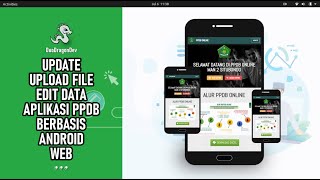Data Execution Prevention is a security feature intended to prevent damage to your computer. Sometimes, however, DEP can cause conflicts with legitimate programs. If this happens to you, here's how to disable Windows DEP for specific applications.
WHAT IS DATA EXECUTION PREVENTION?
Microsoft introduced Data Execution Prevention to the Windows operating system beginning with Windows XP. DEP raises an exception if it detects code loading from the default heap or stack. Because this behavior is indicative of malicious code, DEP protects the browser against attacks by preventing suspicious code from running.
Older, non-Microsoft programs that rely on Windows Services are most likely to be flagged by DEP. To run such programs, you must either create an exception in your system settings or disable DEP altogether. Outdated device drivers may also cause DEP errors.
What does that mean? There are certain areas in the computer’s memory which aren’t intended to have code running in them, but sometimes code does run there.
Usually, the code that will run there is malicious. DEP will monitor those areas and if it sees something going on in those areas it will shut it down. If you want to get in-depth about how it works, read Microsoft’s detailed description of Data Execution Prevention: [ Ссылка ]
SO WHY DOES DEP CAUSE PROBLEMS?
Even today, computers are dumb. They cannot reason, they can only use the most basic of logic. Plus, that logic is put into them by humans so computers also get our mistakes put into them.
Sometimes, good programs will wander off into the areas that DEP monitors and work in those spaces.
When this happens, DEP will sometimes shut the entire program down and let you know via an error message. But sometimes DEP will just cause the program to run very poorly and there won’t be anything obvious to tell you why.
HOW TO DISABLE WINDOWS DEP FOR SPECIFIC APPLICATIONS:
To exclude certain programs from Windows DEP:
1. Open Windows Control Panel and select System and Security.
2. Select System.
3. Select Advanced system settings.
4. Select the Advanced tab in the System Properties window that opens and then select Settings under Performance.
5. Select the Data Execution Prevention tab and select Turn on DEP for all programs and services except those I select.
6. Select Add and choose the programs you want to exclude.
IMPORTANT: It is not possible to exclude 64-bit programs from Windows DEP. Most conflicts are caused by 32-bit programs.
7. You must restart your computer for the changes to take effect!
TURN DEP COMPLETELY OFF
If you want to turn DEP completely off, we advise only doing that as part of troubleshooting an issue. DEP is there for your protection.
Since it’s something that isn’t advised, there isn’t a good point-and-click way to do it. Let’s look at how we can turn off DEP:
1. Open the Command window as Administrator. Do this by typing "cmd" in the Search or the Start menu.
2. When the Command Prompt window opens, enter the following command and then press Enter: bcdedit.exe /set {current} nx AlwaysOff
3. Restart the computer to apply these changes.
DEP will now be completely, and permanently off.
TURN DEP ON FOR EVERYTHING
To turn DEP on for absolutely everything, the process is quite similar to that above:
1. Open the Command window as Administrator, just like you did previously.
2. Enter the command and then press Enter: bcdedit.exe /set {current} nx AlwaysOn
3. Again, restart your computer.
After turning DEP to being always on or always off, it CANNOT be changed via the Data Execution Prevention tab in system settings.
SET DEP BACK TO ITS DEFAULT BEHAVIOUR
To set DEP behavior back to default and make it manageable again via system settings, do the following:
1. Once again the Command Prompt with administrative privileges.
2. Enter the following command and then press Enter: bcdedit.exe /set {current} nx OptIn
3. Once again, you must restart your computer for the changes to take effect.
Now the radio buttons in the DEP tab in systems settings are accessible again.
➤ MORE INFORMATION & RESOURCES:
✓ [ Ссылка ]
✓ [ Ссылка ]
How to Turn ON or OFF DEP on Windows PC [2021]
Теги
turn off depturn on depdata execution preventiondata execution prevention disable windows 10data execution prevention disable windows 7data execution prevention disableddata execution prevention errordata execution prevention exceptionsdata execution prevention in windows 10data execution prevention settingsdata execution prevention this program must run withdata execution prevention windows 10sims 3csgo2021in 2021