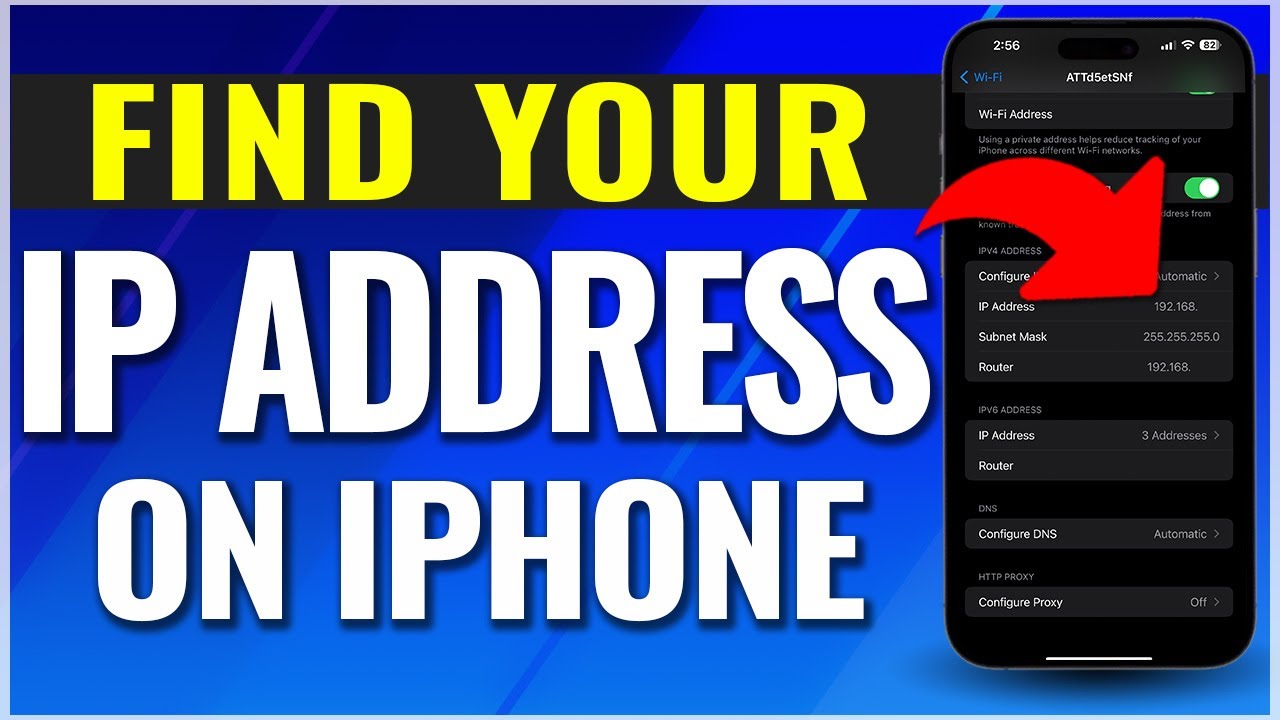Are you wondering how to find your current IP address on your iPhone or iPad? In this video, we’ll show you how to easily locate your IP address while connected to a private or public Wi-Fi network.
To get started, simply open the settings app and tap Wi-Fi. Make sure your Wi-Fi is turned on and that you’re connected to a network. If you need to see what address your network is giving out, tap the info icon to the right of the Wi-Fi name and scroll down to find the IP Address options, including the most common IPv4 address, subnet mask, and router IP.
If you’re on cellular and need to find your public IP address, simply turn off Wi-Fi and open up your mobile web browser. Search for “what’s my IP” and find your IPv6 address within the search results or by visiting a site like whatismyip.com.
With these simple steps, you can easily locate your IP address on your iPhone or iPad.
And that’s how you find your private and public IP addresses on an iPhone or iPad.
Thanks for watching! Give it a thumbs up if you found this helpful!
[ Ссылка ]
How To Look Up IP Address on iPhone
Теги
How To Look Up IP Address on iPhonefind iphone ip addressfind ip address on iphoneiphone public ip addresshow toquicktechTutorialquick tech videoip addressiphone ip addresshow to find ip address on iphonefind an ip addressiphone iphow to change ip address on iphoneip address iphoneip address wifi connectioniphone ip address checkfind an ip address from a urlhow to find an ip address on iphonehow to find ip address on iphone without wifiip