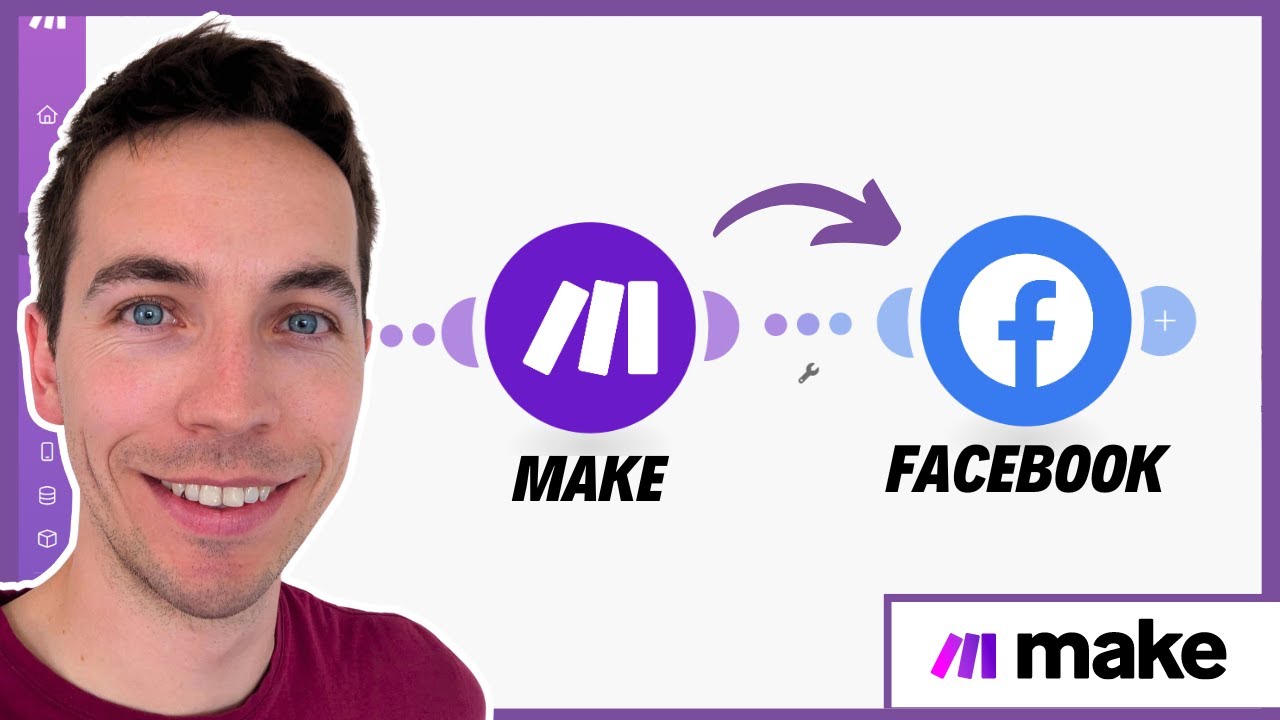👉 Get all of our make.com templates here: [ Ссылка ]
In this video, we’re going to show you how to set up connect Facebook to Make.com.
0:00 - Connecting Facebook to Make.com
1:10 - Creating Text Posts
2:55 - Uploading Photos
3:22 - Uploading Videos
Book a 60-minute call with us: [ Ссылка ]
We’ll start by setting up an Airtable base with posts, images, and videos that are ready for publishing.
Connecting Make.com to Airtable: Learn how to use the “Search Records” module to filter out posts that are marked as “Ready for Posting” in Airtable.
Creating Facebook Posts: We’ll guide you through connecting Make.com to Facebook and creating automated posts.
Handling Different Post Types: Set up different workflows for text, image, and video posts.
Error Handling & Final Setup: Tips for troubleshooting and finalizing your automated workflow.
Step-by-Step Guide
Setting Up Airtable Base
Create a table in Airtable to store your post text, type (text, photo, video), and media URLs.
Mark posts as “Ready for Posting” when they are ready to be published.
Connecting Airtable to Make.com
Use the “Search Records” module in Make.com to filter records with the status “Ready for Posting.”
Set a limit of one to process posts individually.
Creating Facebook Posts
Add a Facebook module in Make.com to create a post.
If it’s your first time connecting, authenticate your Facebook account and select the page you want to post to.
Map the post text from Airtable to the Facebook message field.
Handling Different Post Types
Add a router to split the workflow based on post type.
For text posts, directly publish to Facebook.
For photo posts, use the HTTP module to download the image and then upload it to Facebook.
For video posts, use the video URL to upload directly to Facebook without exceeding Make.com’s data usage limits.