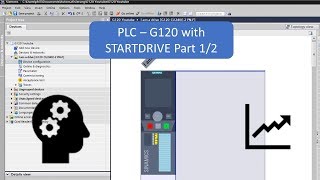In this video I show you how to install Box64Droid with Chroot container and how to install a graphical desktop (XFCE4) so we can have a Linux environment with a lot of power able to run Windows games thanks to Termux and Termux X11.
In my case this setup was running way better than Mobox when trying to execute Balatro game. Let me know your own tests! (I still need to try Winlator and see the results).
[Links]
- My repo with info about Termux and Linux Desktops (all steps are here): [ Ссылка ]
[Videos]
- How to install Termux X11 (Linux on Android): [ Ссылка ]
- How to customize your Termux environment (Debian proot): [ Ссылка ]
- Debian Chroot: [ Ссылка ]
- Ubuntu Chroot: [ Ссылка ]
- Ubuntu proot with GNOME desktop: [ Ссылка ]
- How to customize Termux shell: [ Ссылка ]
- How to install Termux: [ Ссылка ]
- How to install Linux on Android: [ Ссылка ]
- How to know your Android CPU architecture: [ Ссылка ]
[Community]
- Telegram: [ Ссылка ]
- Discord: [ Ссылка ]
[Music]
🔻
"Artificial.Music - And So It Begins [Lo-fi]" is under a Creative Commons license (CC-BY) 3.0
Music provided by BreakingCopyright: [ Ссылка ]
🔺
[Timeline]
00:00 Intro
00:17 First steps: How to install box64droid (with chroot environment)
01:42 Configure the Ubuntu chroot environment from box64droid
02:12 How to install and run a GUI Desktop (XFCE4)
04:08 How to customize the desktop
08:08 How to run Wine (software to run Windows program)
09:47 Testing performance: Balatro and Undertale games
11:05: Testing Photoshop in Android
#linux #linuxonandroid #termux #box64droid #mobox #winlator #x11 #ubuntu #android