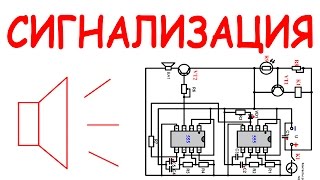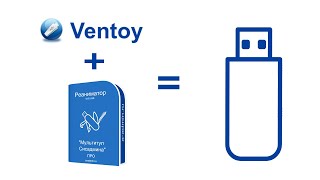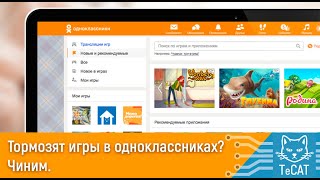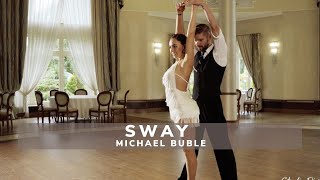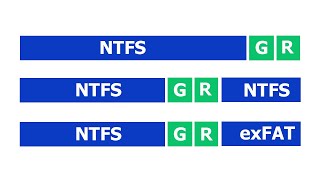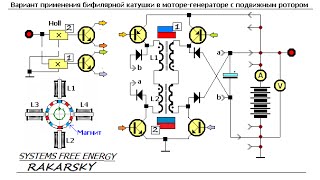If you see your iPhone XR stuck on support.apple.com/iphone/restore screen and can’t turn off or turn on, worry not! In this video, you’ll learn what the Restore screen is, why your iPhone XR is stuck on support.apple.com/iphone/restore screen. After that, we’ll show you how to get iPhone XR out of support.apple.com/iphone/restore screen and turn your phone back on so that you can use again. Now, let’s start!
--- What does it mean when your iPhone XR shows support.apple.com/iphone/restore? ---
Officially, the connect to computer screen is a Restore screen, which is also called an iPhone Recovery mode screen. It means that the device can be used to connect to iTunes or Finder even when it’s unresponsive and fix software issues.
--- Why is your iPhone XR stuck on Restore screen? ---
First of all, you’re likely to see the Restore screen when you’re restoring or updating your iPhone XR via connecting to a computer and the process goes wrong in the midway. Second, you’re backing up the content but there’s not enough space left for the data and the process is stuck. Then, your iPhone XR stuck in recovery mode, showing the support.apple.com/iphone/restore alert. Third, you enter the recovery mode by yourself mistakenly. You press some buttons and somehow your iPhone XR says support.apple.com/iphone/restore. Fourth, your dropped down the phone on the floor or into water mistakenly, or didn’t replaced the screen correctly at Apple Authorized repair center.
--- How to bypass iPhone XR restore screen ---
There are mainly four solutions to fix the stuck recovery mode screen and move past the support.apple.com/iphone/restore message. Click the time in the timestamps below to reach to the steps quickly.
Timestamps:
0:00 Intro
0:35 Why iPhone XR says support.apple.com/iphone/restore
1:57 Fix 1 - Force restart iPhone XR
2:52 Fix 2 - Update iOS software
4:15 Fix 3 - Wipe clean iPhone XR
5:14 Fix 4 - Do a hardware repair
Hope this video successfully fix support.apple.com/iphone/restore screen on your iPhone XR and then turn on the device so that you can use your phone again.
Stay tuned with ByteFurther at:
YouTube: [ Ссылка ]
Instagram: [ Ссылка ]
Twitter: [ Ссылка ]
Quora: [ Ссылка ]
More iOS tips on Quora: [ Ссылка ]