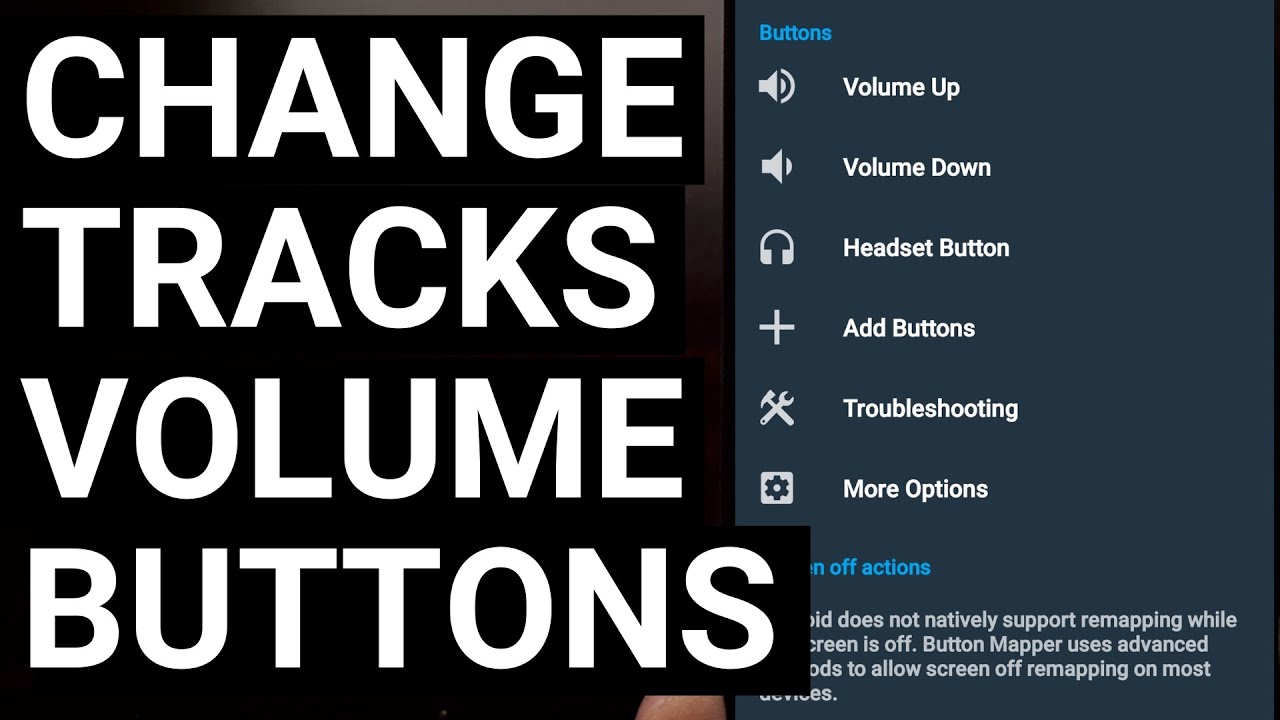I can show you how to use the volume buttons on your smartphone or tablet to change the track of any media playing application.
~~~~~
Hi! Don't forget to like the video, subscribe to the channel, and hit the "Thanks" button on this video, if you can, and join our channel community here - [ Ссылка ]
Video Description
~~~~~~~~~~~~~~~~~
This past week I saw a request in the Android Apps subreddit with someone asking how they can skip to the next song and go back to the previous one by only using the volume buttons.
#android #googlepixel #samsunggalaxy #androidapp #androidapps
The highest voted answer to this was to use an automation app like MacroDroid. And while that is definitely possible with that application, it requires either root access or the ADB trick in order to set it up. So if your phone is rooted and you like MacroDroid for automating things like this, then I certainly recommend you give that a try.
However, there's a much easier way this can be done on Android and it's by using an application called Button Mapper. This can be downloaded from the Google Play Store for free, does not require root access or any ADB modification, and can be set up to skip tracks to the next one or the previous one by long pressing the volume buttons.
We can find this app by doing a search for Button Mapper in the Play Store, just make sure you're downloading the one from flar2 as there are multiple options to choose from. I'll also link to this specific application in the video description below as this developer is well known within the community and has been doing this for many years now.
Once installed, we can just swipe through this onboarding process. It does mention granting root access to unlock some additional features but that isn't required to configure the long-press actions of the Volume buttons.
It does require us to grant the app an accessibility permission though, so let's do that when prompted.
As we get into the application itself, the setup process is pretty straight forward.
First, we'll tap on the Volume Up option and configure it so that we can skip to the next song we're playing.
Let's enable it with this toggle here.
And then choose the action we want to take when long-pressing this button.
With that setup, let's go back to the main menu of this application.
Then configure the Volume Down button.
Again, we need to enable the feature with this toggle here.
And then we can choose which action is to be taken when we long-press the button.
Now that both of these actions are setup, let's give it a test.
I'll use the YouTube Music app in today's example, but this should work any with media application for Android.
Once we have something playing, we just need to long-press the Volume Down button and it will skip to the next track in the playlist.
And long-pressing the Volume Up button will make the application go back to the previous track in the list.
Button Mapper is a great application for setting custom actions for certain button presses. . .while also allowing you to change the default action for buttons on Android in general.
I've even used this application on Android TV devices to change what pre-programmed buttons do. . .allowing me to press the Netflix button to open up Plex. . .for example.
I highly recommend everyone check it out and tell me what you think about it. The customization possibilities are vast with an app like Button Mapper, so if you've used it in the past I would love to hear how you set it up on your smartphone, tablet, or Android TV device.
Mentioned Links
~~~~~~~~~~~~~~~~~
Button Mapper App - [ Ссылка ]
Step by Step Tutorial
~~~~~~~~~~~~~~~~~
1. Intro [00:00]
2. Install Button Mapper [00:47]
3. Setup the App [01:56]
4. Configure Volume Up Button [02:46]
5. Configure Volume Down Button [03:35]
6. Demo [04:21]
As an Amazon associate, I may earn a commission on sales from the links below.
The Gear I Use
~~~~~~~~~~~~~~~~~
5W "Slow" Charger - [ Ссылка ]
Fast Charger - [ Ссылка ]
MicroUSB Cable - [ Ссылка ]
USB-C Cable - [ Ссылка ]
TPU Cases - [ Ссылка ]
USB-C to 3.5mm Dongle - [ Ссылка ]
USB-C to 3.5mm DAC - [ Ссылка ]
NVIDIA Shield TV - [ Ссылка ]