Power automate tutorial Variables in power automate flow | Initialize variable | append variable
Welcome back in microsoft power automate tutorial.
In this video we will learn about variables in power automate.
How to create and work with variables to store values in your flows.
For example, variables can help you track how many times a loop runs so, that further you can use this variable as an index number to find out specific element of an array.
There are total 6 types of variables you can create in power automate
• Integer
• Float
• Boolean
• String
• Array
• Object
Now one quick query, where variables are useful?
• You can use variable to Increase or decrease the variable by a constant value, also known as increment and decrement.
• Assign a different value to the variable.
• Insert or append the variable's value as the last item in a string or array and in many more cases. Variables are very useful.
Always remember scope of a variable in power automate is global.
Also, they persist across any loop iterations inside the flow.
To find variable head there are two ways.
first, you can navigate to built-in tab and you can find here.
second, you can search in the search box.
Now the first action is Initialize variable.
Initialize variable action is used to create a variable and declare its data type and initial value - all within one action in your flow.
Remember, you can only declare variables at the global level, not within scopes, conditions, and loops.
Provide the required information of your variable – Name, type and default value if required.
Note: one thing that Initialize action can create one variable at a time if you want to create more variables than add new initialize action.
After creating and assigning some values now how you can get value from your variable.
To get values from a variable there are two ways.
click where you want to get variable value and go the dynamic content you can find all your cariables from here and can select as per requirement.
Second method, you can retrieve using the variable function. For example, Naigate to expression tab and type: variables (‘name of your variable’).
Next is, Increment/decrement variable action
If you want to increment/ decrement a variable by a constant value, add the Increment variable action to your flow.
Select increment action and provide the required information.
Increment action is generally used to count the number of items in a collection or how many times a loop executes.
let me show you, add get items action to retrieve some data from SharePoint list and will count the number of new hires in our list and further will send data to HR manager.
Next, Set a variable action
This action is used when you want to assign a different value to an existing variable
Next, Append to variable
Variables that store strings or arrays, you can insert or append a new value as the last item in those strings or arrays variables.
Let me show you, let say we want create a string of email Ids to HR manager.
just like this we can use array append variable.
So, this is all about variables in power automate. Hope this information was sufficient to start working with variables in power automate.
In the end of power automate tutorial for beginners series you will have good understanding of the power platform flow.
Please subscribe the channel that really motivates.
See you in next video!
Power Automate HTML Table Formatting and include it in the Email
[ Ссылка ]
Basics of power automate: Introduction
[ Ссылка ]
Left hand Navigation Components
[ Ссылка ]
Action level operation - add action | configure run after and more
[ Ссылка ]
Build you first flow | notify when a document is uploaded on onedrive for business
[ Ссылка ]
Power Automate tutorial for beginners
[ Ссылка ]
Submit you queries:
[ Ссылка ]
#powerautomate #basics #tutorial #variable
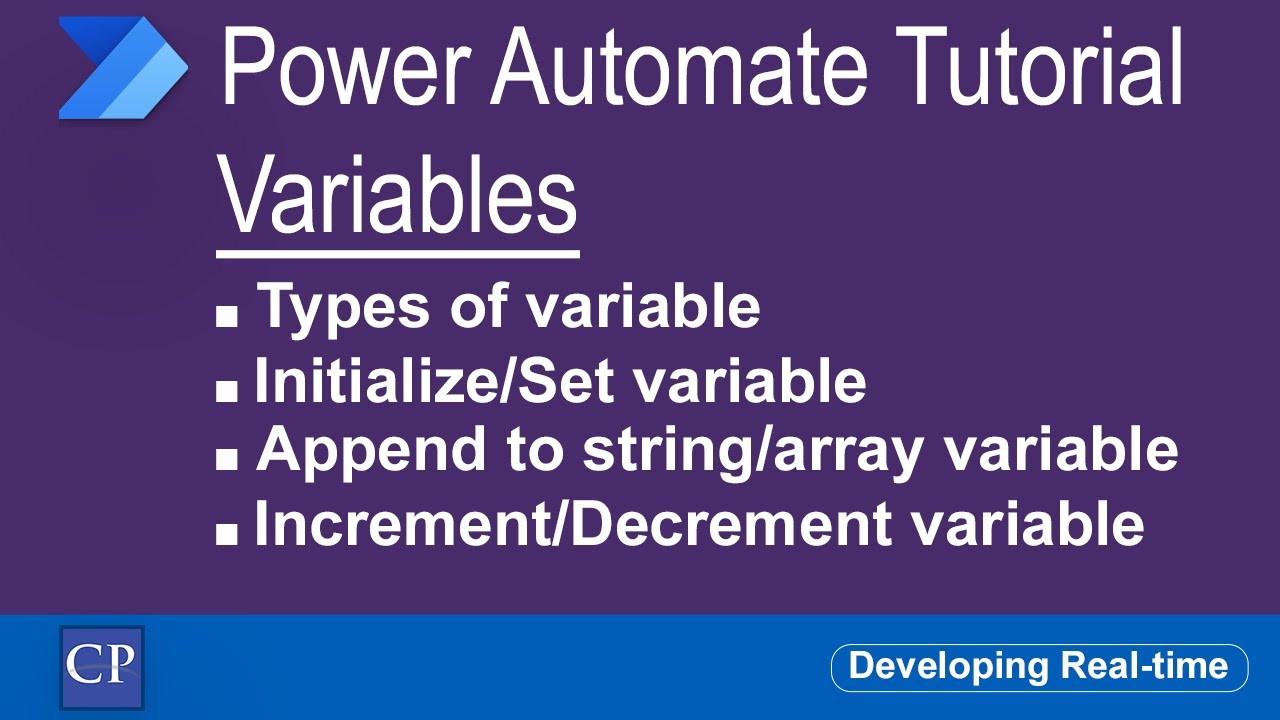




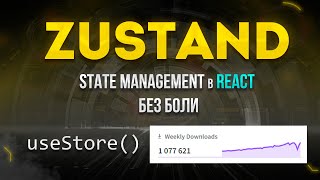



![[Spinn] RSI auto, обучение](https://i.ytimg.com/vi/c56SJxGEmK0/mqdefault.jpg)































































