Android playlist ► [ Ссылка ]
In this video, I will show you the steps on how to fix your thumbnails data in your Android device which is taking up a lot of memory space for no reason.
Since .thumbdata is a system file, Android recreates it. To keep Android from creating the 1GB file anew, we need to create a dummy file that fools Android. In short, we create a text file with a text editor, and then move it to the thumbnails folder. Here are the steps to doing this:
Note: Before doing all this, ensure that it can display system or hidden files. This is an option somewhere under Settings. In File Manager, tap Menu, Settings, Show Hidden Files.
1. Open a file manager on Android. I use File Manager from Rhythm Software.
2. Use File Manager to determine the exact name of the thumbnail index file. On one of my Android devices, the name is .thumbdata3--1967290299. Write it down.
3. Start a text editor or word processor on the Android, and then create a new text file.
4. Use the Save As command to save the file in the DCIM folder. (We move it to the .thumbnails folder in a later step.) Save it with the same name at that index file, such as ".thumbdata3--1967290299".
5. Exit the text editor, and then switch to File Manager.
6. In File Manager, navigate to the \DCIM\ .thumbnails folder. If the thumbdata3 file is there again, erase it again.
6. Move up a level to the \DCIM folder, and then right-click the thumbdata3--1967290299.txt file name. ("Right click" means hold your finger down on the name until a menu appears.)
7. And then choose Move (or Cut).
8. Navigate down to the .thumbnails folder, and then tap Paste.
The dummy file will now prevent Android from creating the huge index file.
- If this method didn't work, then the only way is to do a Factory Reset.
● Twitter: [ Ссылка ]
● Google +: [ Ссылка ]
● TwitchTV: [ Ссылка ]
Thanks for watching, guys! Ratings is always appreciated :)
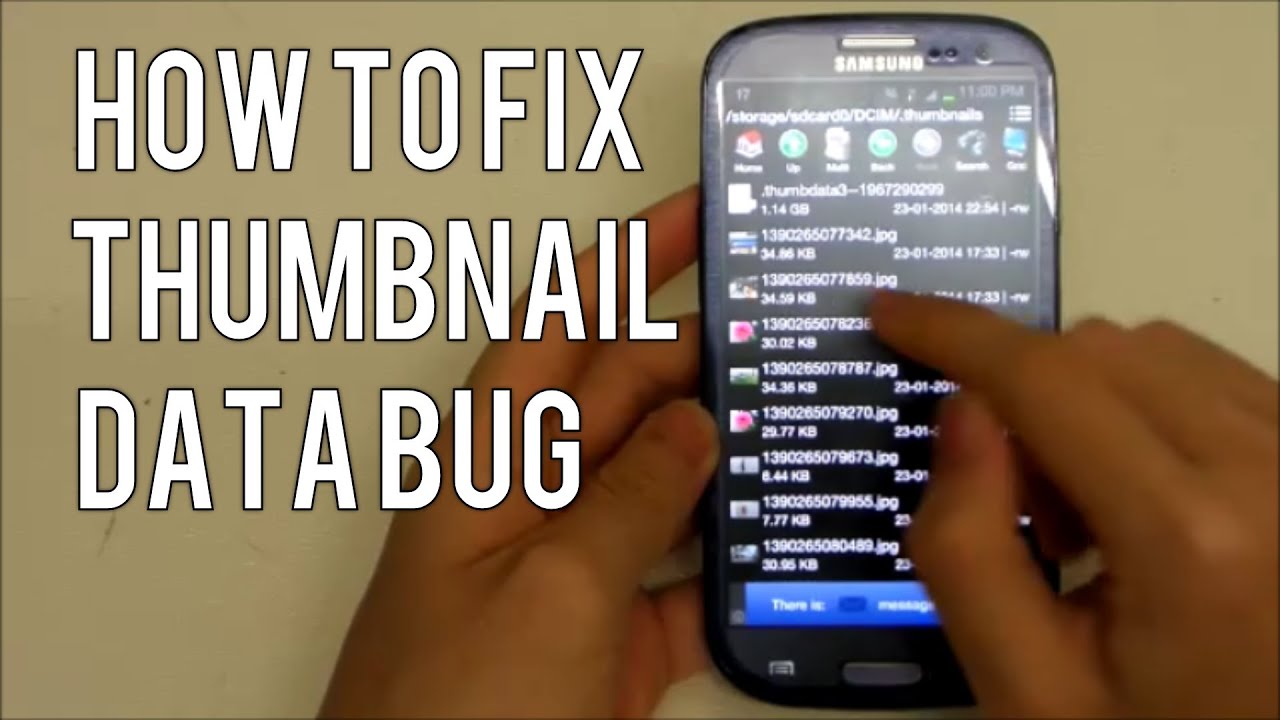




![[4K] Transparent Dress Try On Haul! | Devon Jenelle](https://i.ytimg.com/vi/QdQADuctPsY/mqdefault.jpg)





































































