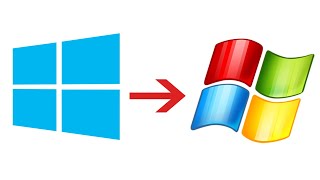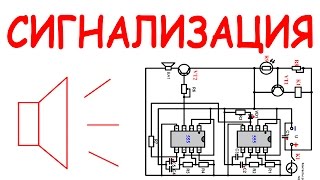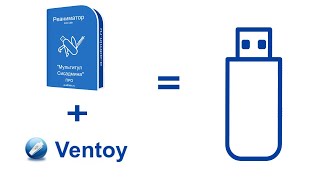Follow this guide to speed up your TV, unlock Developer Mode, stop spammy pre-loaded apps, fix Chromecast and more!
MY 2ND CHANNEL
Learn How to Code: [ Ссылка ]
COMPANION VIDEOS
Sony X1 Gaming Performance: [ Ссылка ]
Sony 85" TV Unboxing: [ Ссылка ]
Sony 75" TV Review: [ Ссылка ]
LG TV Review: [ Ссылка ]
WHERE TO BUY
Sony Android TV: [ Ссылка ]
SPECIAL THANKS
Thanks for your support and if you have any suggestions or would like to help us produce more videos, please visit: [ Ссылка ]
Demonstration TV Model: Sony X8500D
ANDROID TV SETUP
Alright first choose your Wifi, you will have to use the remote control keyboard.
Then jump on your laptop and type in the pin to connect your Google account.
Set your location, then your local, agree to the privacy policy.
Then enable/disable automatic software updates, I personally like to check mine manually the reduce the number of background services running as Android TV can be quite slow.
Now setup your channels.
Then setup how your TV is positioned to help the TV tweak its sound settings for best hearing.
Remote start is one of the best features on a Sony TV as it allows you to start the TV directly when streaming to Chromecast so I keep mine on.
That's it your TV is ready to rock.
BASIC SETTINGS
You'll find a lot of advertisement for paid content by default, but we'll get into disabling this soon.
If you scroll down to settings you can go ahead and re-run the initial setup, or the channel setup.
In Storage & reset you can see how much space you have left and more importantly reset back to factory settings.
SOFTWARE UPDATE
Or manually search for software updates. If it's your first run, an update probably will be available. Software updates say they can be downloaded in the background, but in my experience if you do try to go in the background the download may sometimes crash as Android TV tends to not have much system memory available, so to ensure it works, just keep the download page in the foreground.
Once the update is downloaded you can update it now or later, updates tend to take around 20 minutes to complete.
BEST SETTINGS
Also in the About section you can rename your TV - this will affect things like how it's named in Chromecast, and opting out of Ads personalisation - which can also improve performance as less information is stored on your System.
In Google Cast, I disable Share usage for a negligible but compoundable performance boost.
I also make sure in Date & Time I use network time as this also helps alleviate Chromecast connection issues.
In usage and diagnostics I make sure sharing is disabled too.
In location, while it's un-necessary as I won't be taking the TV out and about, I do keep it on to help apps automatically setup quicker, but this can be disabled for more gains.
In Speech I disable block offensive words to help with voice recognition...
APP SETTINGS
Going into Performance the Apps section is one to check into
As you can see it lists the running apps, and there are plenty.
So it's always best to uninstall ones you don't use.
For me this included YuppTV
Note even though the app is removed it'll still appear in Sony's Featured list.
If there's an app you can't install you can always disable notifications, for example disabling notifications on Sony Shelf gets rid of the Sony Featured Apps spam list in the home screen... win!
OTHER SETTINGS
There's lots of settings to play with in the menus, the top ones I tweak is reduce Motionflow, and turn off ClearAudio, which I find makes the picture and audio sound better especially with lower quality sources, your preferences may vary.
DEVELOPER MODE
You can also unlock more settings to boost performance by enabling developer mode.
To do this go to settings, about, scroll down to build and press ok eight times until you're notified that you're a developer.
In the system preferences row at the end you'll now have developer options.
Inside you'll find a lot of cool toggles.
I like to speed up animations to give make the TV feel faster too. You'll find this option in Drawing.
The best one to change is in the Apps menu, where inside you can specify if you like your TV to keep activities running in the background. As Android TV is quite slow I tend to disable this and reduce the background process limit to 1. Which does actually speed up the TV, especially if you run unoptimised apps like Plex, Kodi or pretty much most apps on the Play store.
Alright that's it, let me know if you found this guide useful, or have any tips to share on this subject.
FILMING TOOLS
[ Ссылка ]
Links to products often include an affiliate tracking code which allow us to earn fees on purchases you make through them.
CREDITS
Vibe Tracks - TFB3








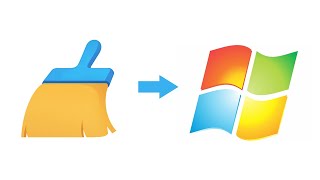
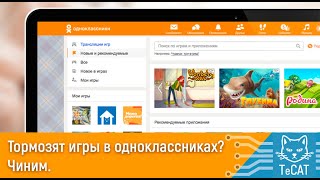
![Гелертер верят - Развитая цивилизация существовала до появления людей? [Времени не существует]](https://s2.save4k.org/pic/pMxzC99_ZkE/mqdefault.jpg)