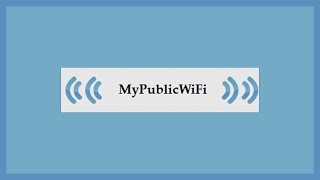Learn how to set up your Brother MFC-J6955DW inkjet printer on a wireless network in this video tutorial. This method will use your machine’s control panel to establish the wireless connection.
Models covered:
Brother MFCJ6955DW
This video is for Macintosh users, for the Windows version click:
[ Ссылка ]
For more videos, tutorials, and FAQs visit our support site at: [ Ссылка ]
Chapters:
Intro 00:00
Models covered 00:10
Find network name and password 00:20
Select network name 01:30
Enter network password 01:45
Add printer in OS - 02:35
AirPrint driver - 03:00
Install iPrint&Scan - 03:40
Transcript:
Welcome, today we’re going to connect your Brother MFCJ6955DW to a wireless network using the machine control panel
This video will cover multiple models and operating systems even though your machine may not match the model on the screen the overall process will be the same.
Begin by pressing the settings icon on the touchscreen.
Then select the Network option
Select “WLAN” from the option list (Enable WLAN screen)
Select “Find Wi-Fi Network”
When prompted to enable WLAN, press “Yes”
Select your SSID or Network Name …and press “OK”
Enter your Network Key, using the touchscreen.
Confirm that your Network Key is correct …and press “OK”
Once the wireless connection is made, press “OK”
Now that your machine is connected, you’ll need to add the printer in the operating system. In the top left corner by click the Apple icon. Then click System Preferences. Next, double-click Printers & Scanners
Click the + plus button located below the printers list. Your machine should now display in the Add Printers window.
Select your Brother machine from the list. In the use dropdown verify that AirPrint has been selected. Then click Add.
If your machine is not found it is most likely due to an error in device discovery protocols. You will need to reboot your computer, the Brother machine, and attempt device discovery again.
Once added, your Brother machine is ready to print.
If your model features a scanner you will need to download the Brother iPrint&Scan app in order to scan to your computer.
From the Finder, navigate to Applications and then App Store. In the search box type brother iprint&scan. Then press Enter. On the listing for iPrint&Scan click get or the cloud icon.
After the download is complete, click Open. Click OK on the privacy agreement. and then click Select your Machine.
Verify the connection is set to Network. Select your model, then click OK
Click OK again
All the functions your machine supports will be displayed in the iPrint&Scan window. You are now ready to scan and print
For more Tutorials, FAQ's and Videos, visit us at brother-usa.com/support
Thank you for choosing Brother
Customers also searched:
Brother MFC J6955DW wireless control panel Mac
Brother MFC J6955DW wireless control panel setup Mac
An official Brother printer support resource