How To Set PIN For Discover Credit Card (How To Change PIN Discover Debit Card On App). In this video tutorial I will show you how to set PIN for Discover credit card.
From your phone App
1. On your Android or iPhone, tap the Discover app to open.
2. Enter your Bank or Card user ID and Password and tap Login. Or use the Touch ID to log in.
3. Scroll to the bottom to reveal a menu at the bottom of the screen.
4. At the bottom right corner, tap the More icon which is the three dots.
5. On the account Management menu locate Manage Cards and tap to open.
6. In the middle left of the screen, tap Change PIN.
7. On the Change PIN screen, enter your new PIN in the provided space.
8. Re-enter your PIN to confirm it.
9. Tap Change PIN to complete the process.
If you found this tutorial helpful, kindly show your support by giving it a thumbs up and sharing your thoughts in the comments below. Your feedback is greatly appreciated. Thank you!
►Disclaimer◄
This channel DOES NOT promote or encourages any illegal or unethical activities and all content provided by this channel is meant for EDUCATIONAL PURPOSES only.
This video is solely intended for educational purposes only. The information presented has been thoroughly researched and sourced from reputable outlets, including, but not limited to, Google, social media platforms, and online forums. Our team has meticulously crafted original content centered around this topic, utilizing a comprehensive approach to ensure accuracy and reliability.
The Savvy Professor is a YouTube channel that provides up-to-date information on various topics, ranging from finance ,technology ,gaming, how-to tutorials, product reviews, and roundups. Our channel is dedicated to delivering informative, original, and unbiased content that viewers can appreciate.
I believe all content used falls under the remits of Fair Use, but if any content owners would like to dispute this I will not hesitate to immediately remove said content. It is not my intention to in any way infringe on their content ownership. If you happen to find your art or images in the video please let me know and I will be glad to credit you / Take down the content. Business e-mail: juicewave23 { @ } gmail.com
.................................
Content Credit :
The visual content featured in this video has been obtained from reputable sources, including Google Images, official websites, and stock footage clips.
Furthermore, the information presented in this video has been derived from various reliable data sources, such as Wikipedia, Google search, Forums and other social media platforms.
The video has been professionally edited using a combination of Adobe Premiere and Adobe After Effects, to create original content thats is engaging for our viewers.
.....................................
FTC Disclosure: The Savvy Professor is a participant of Amazon Affiliate Program. Provided Amazon product links are linked to my Amazon Affiliate account & I receive small commissions from every successful purchase made using these links.

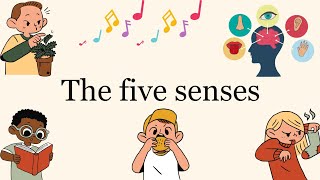

























































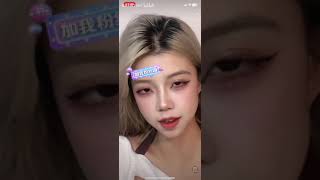










![[AMV] Аниме клип - Благословение небожителей. Хуаляни. Прекрати мне снится.](https://i.ytimg.com/vi/X4aY_ZASC78/mqdefault.jpg)



