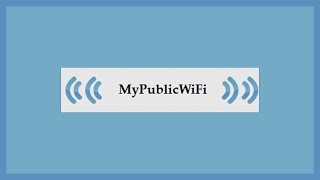With Password Manager, it’s easy to create, save, or delete passwords in Chrome.
00:00 - Use Password Manager in Google Chrome
00:11 - Here’s how to generate a new password in Chrome:
1. Make sure sync is enabled.
2. Go to a website to sign up for an account.
3. When you click into the box for your password, Chrome will suggest a strong password. If you don’t see this option, right-click the password text box, then select “Suggest password”.
4. To set and save the password, click “Use suggested password”.
01:02 - Here’s how to save an existing password in Chrome:
1. Open a website and enter your login information.
2. Before signing in, click the key icon in the address bar.
3. In the dialog box, confirm your password and click “Save”.
01:29 - Here’s how to delete a saved password in Chrome:
1. Navigate to Settings.
2. In Settings, click “Passwords”.
3. Under “Saved Passwords”, click the three dot icon next to the password you want to remove.
4. Select “Remove”.
To learn more about Password Manager in Chrome, visit: [ Ссылка ]
To get more Chrome tips, visit: [ Ссылка ]