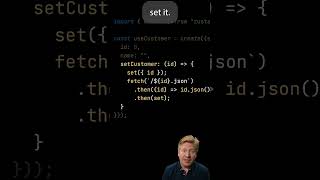How to Take Screenshot Redmi Note 13
To take a screenshot on a Redmi Note 13, you can follow these steps:
Using Hardware Buttons:
Navigate to the screen you want to capture.
Press and hold the Volume Down button and the Power button simultaneously.
Hold them for a moment until you see or hear the screen capture animation or sound.
Using Quick Ball (if enabled):
If you have Quick Ball enabled, you can customize it to include a screenshot option.
Open Quick Ball by swiping from the edge of the screen (you may need to enable this feature in the settings).
Tap on the screenshot icon within Quick Ball to capture the screen.
Using Three-Finger Swipe Gesture:
Make sure that the three-finger screenshot gesture is enabled in the settings.
Swipe down with three fingers on the screen to capture a screenshot.
Using Notification Shade:
Pull down the notification shade to reveal the quick settings.
Look for the screenshot icon or "Take a screenshot" option and tap on it.
Using Google Assistant:
You can also use Google Assistant by saying, "Hey Google, take a screenshot," and it will capture the current screen.
After capturing the screenshot, you'll usually see options to edit, share, or save the screenshot. The specific steps might vary slightly depending on the version of MIUI or any customizations made by Xiaomi on the Redmi Note 13.
#screenshot
#redminote #redminote13
#tips
#tricks
#redmi
How to Take Screenshot Redmi Note 13
Теги
How to Take Screenshot xiaomi redmi note 13redmi note 13 screenshotredmi note 13 take screenshotredmi note 13 screen shotscreenshot redmi note 13screen shot redmi note 13xiaomi redmi note 13 screenshotxiaomi redmi note 13 screen shotxiaomi redmi note 13redmi note 13screenshotsamsung screenshottechqaredmi note 13 tipstipsredmi note 13 tips and tricksredmi note 13 tipxiaomiredmi













![[Spinn] Levels](https://i.ytimg.com/vi/-dxYZ3z-nzE/mqdefault.jpg)