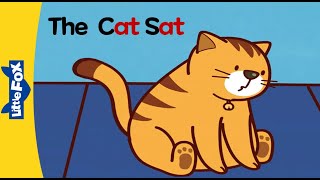Photoshop Tutorial : in this tutorial i will show you how to create panorama in photoshop. Photoshop has auto blend layers feature we can create panorama with auto blend layer feature also but i will use photomerge tool from automate.
Go to file tab menu and select automate and then photomerge. now photomerge window pops up. click browse button and select photographs u want to merge.
Check blend images together option. keep layout auto and click ok.
Now all we have to do …….wait. photoshop will do some process and analysis work.
Photoshop will align layers based on content on photographs.
It may took some minutes if you are using high resolution images and also depanding on your computer performance and power
Now we got processed image. photoshop has done its best to merge all photos.
You can see, it also added layer mask based on matching content in images. but there are some gaps at top and bottom.
We can easily fix it with content aware tool and clone stamp tool.
I will make Stamp Visible copy Ctrl + Shift + Alt + E, with rectangular marquee tool and make selection. fill the selection with content aware, keep color adaption check.
Photoshop fills the selection with sky colors. similarly do the same for other side as well. photoshop done wonderful job here and now fix the bottom empty spaces with clone stamp.
I want to keep the grass texture natural so i use clone tool here. Just hold alt and grab sample and brush on empty space to fill.
After blending 5 images using photomerge tool and with some help of content aware and clone tool we finally developed beautiful panorama photograph.
check out all tutorial here : [ Ссылка ]
Don't forget to COMMENT, LIKE and SUBSCRIBE, if you can share video :)
Follow US:
--------------------
SUBSCRIBE: [ Ссылка ]
FACEBOOK : [ Ссылка ]
GOOGLE+ : [ Ссылка ]
Twitter : [ Ссылка ]
Softwares Used:
----------------------------
Photoshop cc 2014, cc, cs5, cs3, cs6, cc 2015
After Effects cs5
Camtasia Studio
Music:
------------
sunflower (YouTube Library)
Check Out More Popular Tutorial:
How to Create Fog in Photoshop
[ Ссылка ]
How to Create Water Reflections With Realistic Ripples in Photoshop
[ Ссылка ]
Multiple Exposure or Double Exposure in Camera DSLR Photography Tutorial
[ Ссылка ]
How to Add Realistic Body Tattoo in Photoshop
[ Ссылка ]
How to Remove Green Screen Background in Photoshop
[ Ссылка ]
How to Create Parallax Effect in Photoshop
[ Ссылка ]
How to Add Sunlight to Photos in Photoshop
[ Ссылка ]
How To Change Background Color Easily in Photoshop
[ Ссылка ]
How to Color Match Foreground and Background for Composites in Photoshop
[ Ссылка ]
Transform Panorama Photo into 360° Photography in Photoshop
[ Ссылка ]
Long Exposure Waterfall - Smartphone Photography [without filters] Tutorial
[ Ссылка ]
How to Cut Out Hair with Topaz Remask in Photoshop
[ Ссылка ]
DayTime Long Exposure - Without ND Filter - Photography
[ Ссылка ]
How to Change Background Without Cutout Subject
[ Ссылка ]
This video tutorial is also related to Queries Below mentioned:
-------------------------------------------------------------------------------------
Create a panorama in Photoshop
How to Make a Panorama in Photoshop
How To Stitch Panoramic Photos with Adobe Photoshop
How to Create a Panorama with Photoshop and Photomerge
stitch photos together in Photoshop
use Photomerge in Photoshop
Creating a Panorama in Adobe Photoshop CC
How to Create a Panoramic Photo Using Photoshop
Create a Panoramic Photo Manipulation in Photoshop
Photoshop Trick: How to Stitch Together Difficult Panorama
photoshop 360 panorama
photoshop photomerge
how to stitch photos in photoshop
photoshop stitch effect
panorama in photoshop cc
Best way to create a Photoshop Panoram
Stitching Panoramic Photos Together in Photoshop CC
How to Create panoramas with Photomerge and Auto-Blend in Photoshop CS6