OpenDNS is a free service that makes your home network a lot safer. It does so by replacing your ISP’s DNS service with a faster, more customizable alternative. With OpenDNS, you’ll be able to
Boost the speed and reliability of your web browsers, Track web activity on your home network, Block and filter web content (including specific websites and domains), and more. OpenDNS is 100% legit and widely utilized in the business and education world. So, why not use it in your home?
For home users, OpenDNS can be configured on a computer or a router. Usually, there’s a blend of Windows, Android, iOS, and maybe even Macs, so, it makes the most sense to set it up on your router. There are a lot of other services offered by OpenDNS, but what you are looking for is the OpenDNS Home Free version.
Create a Free OpenDNS account : [ Ссылка ]
After registering, you’ll have to change your router's DNS servers to OpenDNS. You need to open your router’s setup page and change your DNS servers to:
Primary DNS: 208.67.222.222
Secondary DNS: 208.67.220.220
The instructions for each router will vary slightly. Check out your Router Configuration instructions,
[ Ссылка ]
The next thing you’ll want to do is add your home network to your OpenDNS account. Your IP address will be automatically detected, if not check your IP here whatismyip.com
If you have a dynamic IP address, you'll need to download the OpenDNS Updater. This is a lightweight service that runs on one of your computers and keeps your IP updated on your OpenDNS account.
Download OpenDNS Dynamic IP Updater software
[ Ссылка ]
When everything is set up, go to this link and check if OpenDNS is active and working properly,
[ Ссылка ]
Changing your router DNS settings can take a few minutes to kick in. To speed things along, you can clear your browser cache.
If you have issues, try some of the troubleshooting steps,
[ Ссылка ]
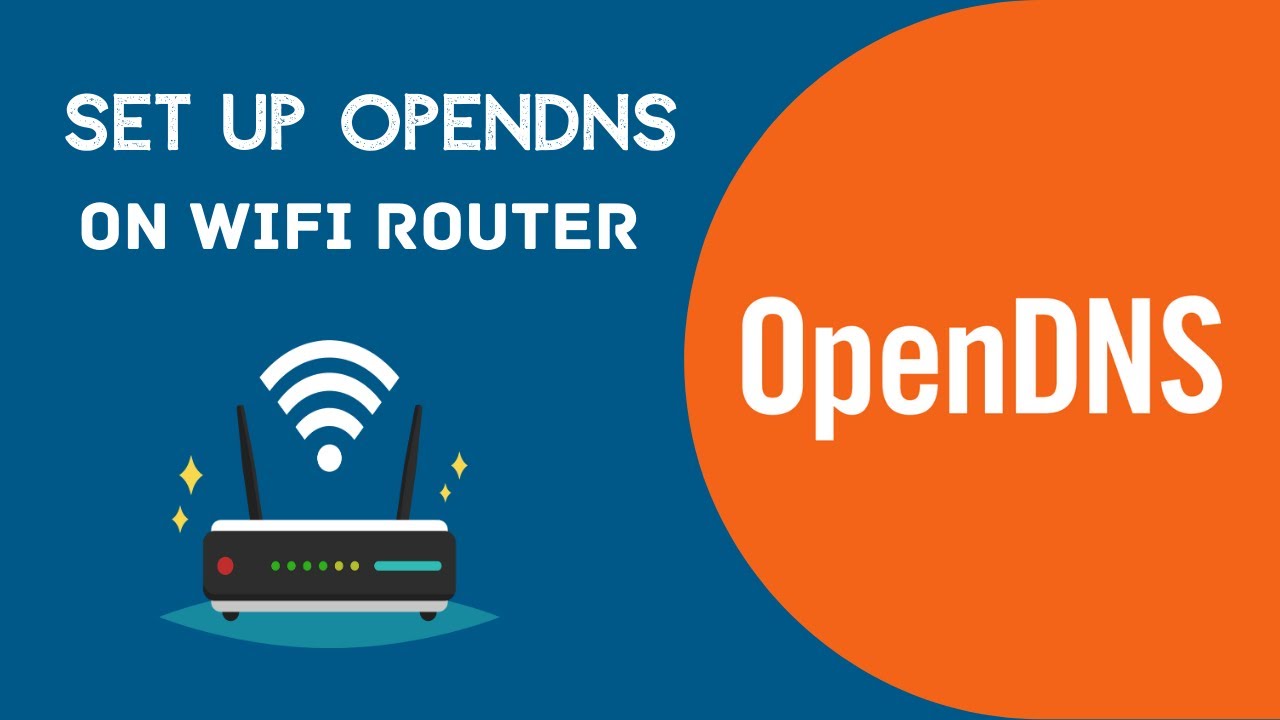










![[Spinn] Levels](https://i.ytimg.com/vi/-dxYZ3z-nzE/mqdefault.jpg)
















































![Фонарик станет вечным! Добавь в него эту схему не пожалеешь! [Компанец Д А]](https://i.ytimg.com/vi/nrpo0ic_fds/mqdefault.jpg)














