How to recover deleted powerpoint presentation? Try Recoverit data recovery software to recover deleted PPT files easily and quickly: [ Ссылка ]
PowerPoint is very important for us to make presentations. Unexpected things could happen to your computer, leading to loss of unsaved work including powerpoint files. Or sometimes you may delete an important powerpoint file accidently. In this cases, can we recover an unsaved or deleted powerpoint file? The anwser is "yes". Please follow the practical methods below.
1. How to Recover Unsaved PowerPoint File?
Method 1: Use the "Recover Unsaved Presentations" feature
Step 1. Open the PowerPoint app, click on the "File" tab, then "Open" and click "Recent"
Step 2. Click an option titled "Recover Unsaved Presentations" at the bottom of the page to display more options.
Step 3. Find your file from the Saved Drafts folder, double-click on it. Then properly save your precious work this time.
Method 2: Using the AutoRecover feature
Step 1. Open a new or existing PowerPoint presentation and navigate to the "File" tab.
Step 2. Select Options from the "File" tab and then click "Save".
Step 3. Make sure to check the "Keep the last Auto recovered version if I close without saving" and "Save auto-recover info every x minutes" options.
Step 4. Highlight and copy the content of the "AutoRecover file location" box and paste it in your file explorer. Hit Enter on your keyboard after pasting the link to open the PowerPoint’s AutoRecovery directory.
Step 5. Open and save your file properly
After the location opens up, you'll find your unsaved PPT presentations in there. Simply open your work normally and save.
2. How to Recover Deleted PowerPoint Presentation
Method 1: Check the Recycle Bin
Step 1. Open the Recycle bin and search for your deleted PowerPoint file.
Step 2. Simply right-click on your PPT file to display available options. Click on “Restore” to recover your presentation.
Method 2: Recover a Deleted PowerPoint Document with Recoverit Data Recovery
Step 1. Select the location of your PowerPoint presentation and start scanning
Step 2. Wait for the scanning process to complete
Step 3. Preview and recover your recovered presentation
And kindly to check the timestamps blow:
Recover unsaved powerpoint file via the "Recover Unsaved Presentations" feature 1:05s
Recover unsaved powerpoint file via the AutoRecover feature 1:54s
Recover deleted powerpoint files: 3:31s
Recover permanently deleted powerpoint files 4:23s
Related tutorial for reference:
[ Ссылка ]
SUBSCRIBE to get more lost file recovery solutions: [ Ссылка ]
Follow us on Facebook [ Ссылка ]
Follow us on Twitter [ Ссылка ]
Follow us on Instagram [ Ссылка ]
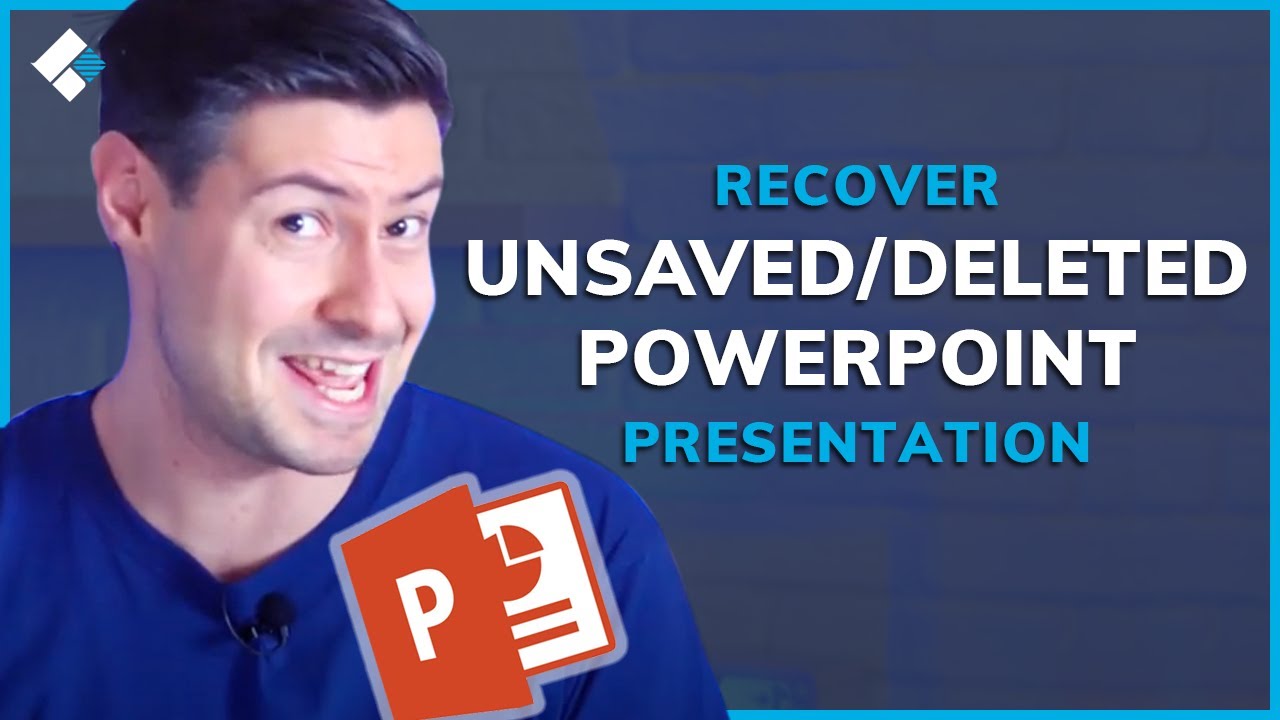












![[Ep. 11] Understand SDL Event with Mouse motion, key presses, keycodes and scancodes | Intro to SDL2](https://i.ytimg.com/vi/EBHmMmiVtCk/mqdefault.jpg)


























































