I'll show you how to upgrade from Windows 10 to Windows 11 on an unsupported PC. With this method you can keep your data and settings.
Do you have an old Windows 10 PC and you're worried about the end of support in October 2025? Well in this video, I'll show you a fast and easy method to bypass the checks for TPM (Trusted Platform Module) and CPU generation.
Link to Windows 11 download page: [ Ссылка ]
--
Hi everyone, it's HandyAndy Tech Tips here.
So the end of support for Windows 10 is October 2025, and after that date, Microsoft is going to make you pay $61 per year to get security updates.
That is a bit of a pain, because Windows 11's system requirements are notoriously strict. For example, I have a PC with a 6th gen Core i7 processor and a GTX 1060 graphics card, and Microsoft says that's too old. But instead of throwing my PC away, I found a hack to install Windows 11 on it, and it's actually working perfectly.
Let me show you how to do it.
Firstly, go to this page on Microsoft's website. The link is in the description. Scroll down to the section where it says 'Download Windows 11 Disk Image'. Select the multi-edition ISO option and click Download. Choose your language, in my case it's US English, and then the ISO will begin downloading to your system.
Once that's done, you'll want to check whether your system has a TPM or Trusted Platform Module. Press Windows key and R on your keyboard, which brings up the Run dialog, and type tpm.msc and hit Enter. Now make sure it says that the TPM is ready for use. If it doesn't, then you can check out my earlier video and see whether you can enable this feature in your system's BIOS.
Now in terms of the TPM version, this hack will work if you have a TPM 1.2, but to make sure you keep getting Windows updates in the future, I think that a TPM 2.0 is best. And you can see that's what my processor has.
OK now for the main event. We're going to be editing the registry, which can be a risky procedure. I would recommend that if you don't have a current backup of your system, you should make one before proceeding with this step.
Go to the Run dialog again and type "regedit", and hit Enter. In the registry editor you'll want to navigate down the tree, going into HKEY_LOCAL_MACHINE, then System, then Setup, then MoSetup. In here you'll want to create a new DWORD value called 'AllowUpgradesWithUnsupportedTPMOrCPU' and set it to 1. You can see I already have it there, but to create a new value, right click and go to New, DWORD 32-bit value. Give it the proper name, then double click on it and set the value data to 1 and hit OK.
Congratulations, you're done. Now you can go into the ISO file and run the setup, and it should report no errors and allow you to upgrade your officially unsupported Windows 10 computer to Windows 11. Now you won't have to chuck it away and create heaps of e-waste, but can continue using it for years to come.
I hope you enjoyed this tutorial. I'm HandyAndy and thanks so much for watching.

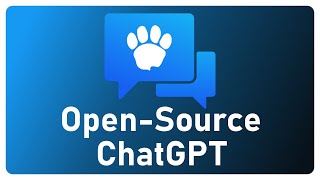
![[Ep. 11] Understand SDL Event with Mouse motion, key presses, keycodes and scancodes | Intro to SDL2](https://i.ytimg.com/vi/EBHmMmiVtCk/mqdefault.jpg)








































































![[Spinn] Levels](https://i.ytimg.com/vi/-dxYZ3z-nzE/mqdefault.jpg)