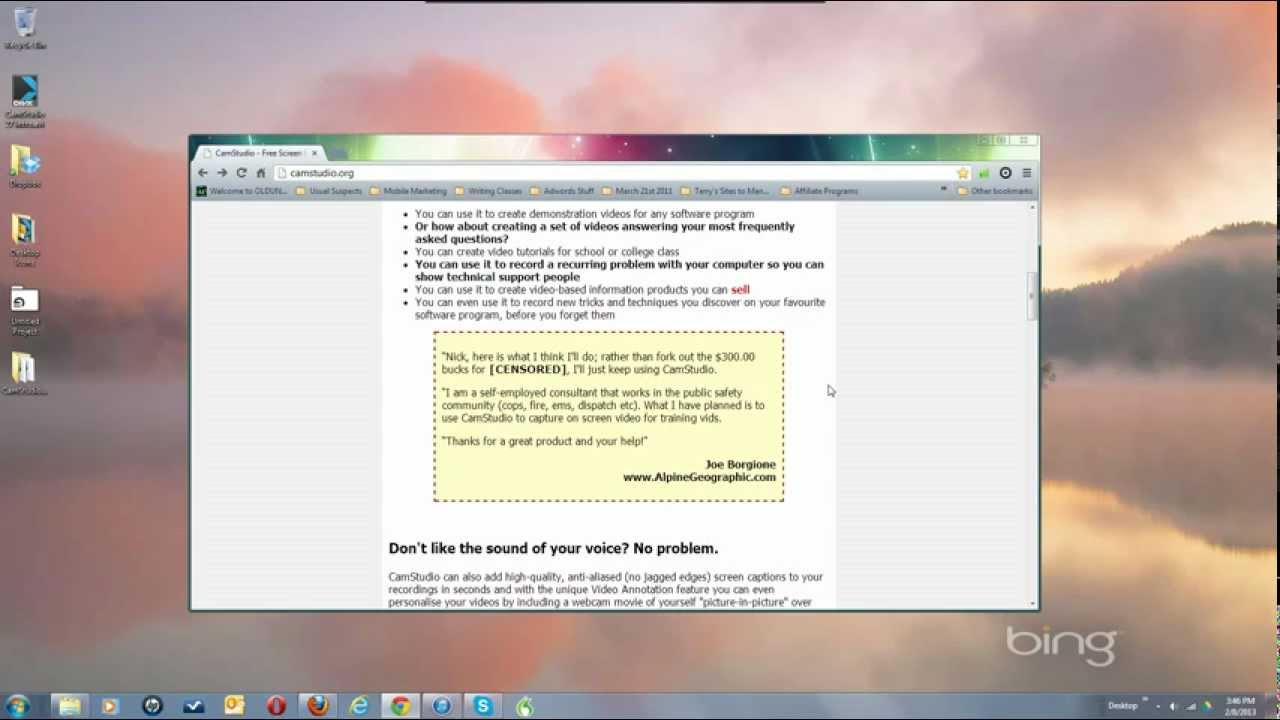THIS IS NOT MY SOFTWARE. [ Ссылка ] and [ Ссылка ] Watch 10-minute version here: [ Ссылка ]
CamStudio 2.7 Previous Versions Folder - these do not use the advert-supported installer: [ Ссылка ]
A fairly comprehensive tutorial about how to create a screencast-based video using CamStudio. Please click on "Show More" below to see important links and information. It is a long video, but answers all the questions I've seen posted. LET ME REPEAT, IN CASE YOU MISSED IT. THIS IS NOT MY SOFTWARE. I AM JUST DEMONSTRATING HOW TO USE IT! Hope you find it useful.
This is a getting-started video on how to use the CamStudio free and open-source screen recording program, version 2.7. It covers video codecs and settings, audio setup, the 2 gigabyte file size limit, using Xvid, and much more crammed into 43 minutes.
Here are some more useful links:
NOTE: CamStudio is a 32-bit program and as such uses only 32-bit codecs!
Voicemeeter - an excellent substitute for Stereo Mix: [ Ссылка ]
Jawor's Xvid compressor/codec - [ Ссылка ]
X.264vfw compressor/codec - [ Ссылка ]
Any-Video-Converter - [ Ссылка ]
ZoomIt - [ Ссылка ]
[ Ссылка ]
Sizer - [ Ссылка ]
[ Ссылка ]
Microsoft C++ 2010 Runtime Libraries 32-bit (for 2.6c AND 2.7) - [ Ссылка ] (CamStudio apparently uses the 32-bit version even on 64-bit systems. Thanks to breakanoise!)
CamStudio 2.7 Previous Versions Folder - these do not use the advert-supported installer: [ Ссылка ]
Microsoft C++ 2008 Runtime Libraries 32-bit (for 2.0 above) - [ Ссылка ]
Part of the "How to Use CamStudio" Playlist: [ Ссылка ]
For an explanation of PCM versus Microsoft's ADPCM see this article: [ Ссылка ]
See how I use a "Fail-Safe" folder to backup the temp files before saving here: [ Ссылка ]
Legacy Version of CamStudio 2.0 for those having key-polling issues with Minecraft and others: [ Ссылка ]
Here is a text-rundown a viewer David shared of his steps for recording system audio:
I am running a Windows 7 Ultimate OS on a Gateway DX4300 64-bit desktop PC. My audio device is a built-in Realtek High Definition sound card.
What I did to configure the "mic and speakers at the same time" was ...
- In CamStudio V2.7, select the "Record audio from Microphone" setting set in the Options menu.
- In the Windows Sound Control Panel, select the Playback tab and select Speakers as your Default Device
- In the Speaker Properties, Levels tab, adjust levels of speakers and mic (start at 100 and adjust downward if, say, feedback problems occur)
- In the Speaker Properties, Advanced tab, select the sample rate (24 bit, 44100 Hz)
- In the Windows Sound Control Panel, select the Recording tab and select Stereo Mix as your Default Device, and FrontMic (e.g., for my configuration) as your Default Communications Device
- In the FrontMic Properties, Levels tab, adjust levels of mic to 100 and boost to +20.0 dB (again, adjust downward if feedback problems occur)
- In the FrontMic Properties, Advanced tab, select the sample rate (2 channel, 16 bit, 44100 Hz)
- (Optionally) In the FrontMic Properties, Listen tab, check the Listen to this device checkbox (unless if causes too much echo/feedback)
- In the Stereo Mix Properties, Listen tab, Playback through this device dropdown, select eother Default Playback Device, or Speakers (Realtek High Definition Audio, for my configuration)
- In the Stereo Mix Properties, Levels tab, adjust levels of Stereo Mix to 100
- In the Stereo Mix Properties, Advanced tab, select the sample rate (2 channel, 16 bit, 44100 Hz)
There you have it! Cheers!
CamStudio 2.7 How-To Tutorial
Теги
CamStudio (Software)screencastingscreen recordingtutorialshowtoHelpRecordingTipstutorialaudiovideoscreen captureCaptureHow-to (Media Genre)camstudiohow to use camstudio 2.7camstudio 2.7camstudio tutorialhow to camstudiohow to use cam studiocamstudio how tohow use camstudiohow toxvidVideo Codec (File Format Genre)