With this game-changing new feature, anyone in your organisation can load Power BI data into any Excel spreadsheet. If Power BI has your inventory data, sales data, financial data, you can get the latest values showing inside any Excel spreadsheet using Linked data types. I showcase how to use it as a consumer, then how to set it up in Power BI and finally some nuances to be aware of in all three. This must be published to a shared workspace and marked as certified, then anyone with access to the shared workspace (and respecting row-level security) can access the data in Excel
Linked data types
Excel linked data types came out a couple of years ago, they have allowed you to get up to date stock, currency and geography information directly within Excel, just by typing out words, then clicking on the Data tab and choosing the linked data type. Once cell can now have much more than one value but a whole library of information about what is written in it. And with this new update your own organisation's data can feature.
To use
The feature is unfortunately currently only available to Office 365 subscribers with an Enterprise E5 license and at the time of making this video, it is only available to Office Insiders.
To check if you have Office 365 E5 license: [ Ссылка ]
Set as featured table in PBI dataset: [ Ссылка ]
Access featured table in Excel: [ Ссылка ].
Chapters:
00:00 - Using PBI linked data types in Excel
03:15 - Create a PivotTable from PBI in 2 ways
04:49 - Analyse in Excel from PBI online
05:32 - Power BI desktop featured tables
08:41 - PBI service settings
09:35 - Certify a dataset
10:21 - Using non-unique fields in featured tables
12:05 - Documentation






































































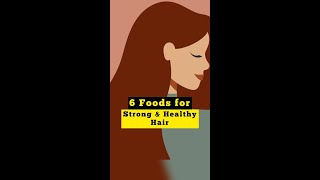


![[PPC Tutorial] Amazon Custom Images 3x CTR in Headline Ads](https://i.ytimg.com/vi/eElAmFqKwQQ/mqdefault.jpg)
