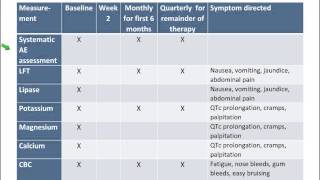While the main reason you can’t open your Excel file may be that your file is corrupt, there are other causes, like the wrong extension on your file, an unresponsive external device, a problematic Excel add-in, and more.
Chapters:
0:00 Intro
0:23 Uncheck Excel’s Dynamic Data Exchange (DDE) Option
1:06 Repair Your Corrupt Excel File
1:37 Use Excel’s Office Safe Mode on Windows 10 or 11
2:16 Turn Off Hardware Acceleration in Excel
2:57 End screen
What you will learn:
1. Uncheck Excel’s Dynamic Data Exchange (DDE) Option
a. How to turn off enabled DDE feature in Excel
b. How to Turn off the Ignore other applications that use Dynamic Data Exchange (DDE) option
2. Repair Your Corrupt Excel File
a. How to fix your faulty files
3. Use Excel’s Office Safe Mode on Windows 10 or 11
a. How you can isolate add-ins and launch Excel only with the bare essential files
4. Turn Off Hardware Acceleration in Excel
a. How to fix file not opening or an app crashing
b. How to Turn on Disable hardware graphics acceleration
5. How to Open Problematic Excel Files on Your Computer
#computereverywhere #excel #file #fixes