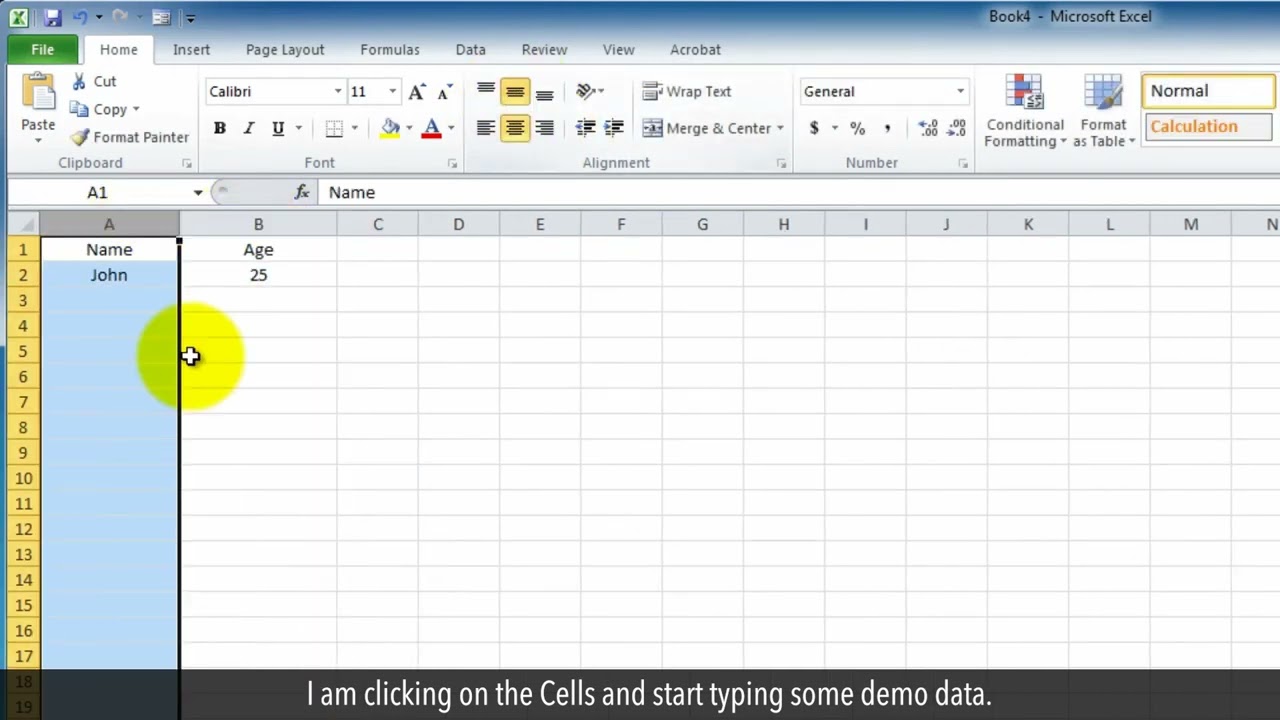How to Create a Random Sample in Excel
A random sample is generally used in the survey. You may think it is a daunting task to create a Random sample but it is very easy in Microsoft Excel. Let’s see the steps.
1. Open the Microsoft Excel program.
2. Press the Control + N keys on your keyboard to create a Blank workbook.
3. I am clicking on the Cells and start typing some demo data.
4. Now, Right-click on this left column A.
5. Click on the Insert from the drop-down list. This will add a new column A1 on the left side.
6. Click on the A1 cell and Type =RAND (), and then click on the tick mark in the function bar. This will generate a random sample.
7. Select the cell of Random Sample and right on it.
8. Click on the Copy option from the drop-down menu list.
9. Select the range of empty cells below the random sample number cell.
10. Press the Control + V keys on your keyboard.
11. This will create a random sample for your selected data rows.
Please do not forget to like this video
and subscribe to this channel.
Thank you for watching this video.
Content in this video is provided on an "as is" basis with no express or implied warranties whatsoever. Any reference of any third party logos, brand names, trademarks, services marks, trade names, trade dress and copyrights shall not imply any affiliation to such third parties, unless expressly specified.
How to Create a Random Sample in Excel
Теги
How to Create a Random Sample in ExcelHow to generate a random sample using ExcelHow do you create a random sample?How do I create a randomizer in Excel?How do you create a sample data set in Excel?Creating a Random Sample in ExcelHow To Perform Random Sampling In Microsoft ExcelHow to select random sample in ExcelSelect Random Sample Values and Rows using ExcelSimple Random Sampling Excelhow to videostech helptech tipstutorials