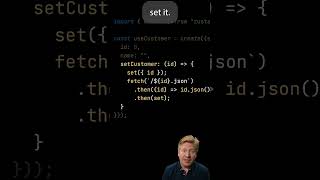Learn How To Delete Saved Fingerprint On Samsung Galaxy S24 S24+ & S24 Ultra.
Read: [ Ссылка ]
Welcome to our tutorial on how to delete saved fingerprints on your Samsung Galaxy S24 series smartphone. Whether you're looking to remove an old fingerprint for security reasons or simply want to refresh your biometric data, we've got you covered.
In this step-by-step guide, we'll walk you through the process of deleting saved fingerprints on the Samsung Galaxy S24, S24+, and S24 Ultra. Follow along carefully to ensure a smooth experience.
How To Delete Saved Fingerprint On Samsung Galaxy S24 S24+ & S24 Ultra
1. Navigate to the "Settings" app. Look for and select Security & Privacy. Tap on the option Biometrics.
2. Select "Fingerprint." Authenticate using your PIN, password, or pattern.
3. Find and select the fingerprint you wish to delete. Then, in the top right corner, tap on Remove. Verify your choice. The fingerprint will now be removed from your device.
Samsung Galaxy S24 Ultra (Factory Unlocked): [ Ссылка ]
Samsung Galaxy A15 : [ Ссылка ]
Samsung Galaxy A05 (Unlocked) : [ Ссылка ]
-----My Gear for Youtube videos-----
Main Camera (iPhone 13 pro): [ Ссылка ]
Tripod: [ Ссылка ]
Cell Phone Tripod Adapter: [ Ссылка ]
Lights: [ Ссылка ]
As full disclosure, I use affiliate links on this channel and purchasing through these links earns me a small commission. The price you pay will be the same!
Website: [ Ссылка ]
Facebook: [ Ссылка ]
Twitter: [ Ссылка ]
Instagram: [ Ссылка ]
Samsung Galaxy S24 / S24 Ultra - How To Delete Saved Fingerprint
Теги
How To Delete Saved Fingerprint On Samsung Galaxy S24How To Delete Saved Fingerprint On Samsung Galaxy S24+How To Delete Saved Fingerprint On Samsung Galaxy S24 UltraDelete Saved Fingerprint On Samsung Galaxy S24Delete Saved Fingerprint On Samsung Galaxy S24+Delete Saved Fingerprint On Samsung Galaxy S24 UltraHow To Remove Saved Fingerprint On Samsung Galaxy S24Remove Saved Fingerprint On Samsung Galaxy S24Saved Fingerprint On Samsung Galaxy S24S24S24+S24 Ultra