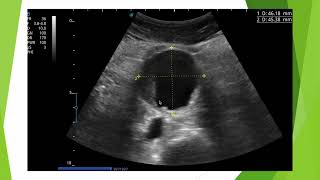With any new version of Windows, comes some changes in the interface and the way you will perform common tasks. Some people might like these changes while others may not.
If you prefer the old style original right click context menu that we had in Windows 10, it's easy to add back to Windows 11. This way you won't need to click on Show more options to see your common right click items. All you need to do is a quick registry edit to get things back to the way they used to be.
Here are some ways to do this via a GUI app.
[ Ссылка ]
[ Ссылка ]
[ Ссылка ]
Here is an alternative to this process that will give you an improved right click context menu.
[ Ссылка ]
Here is a writeup on the process.
[ Ссылка ]
Here are the steps for bringing back the older style right click menu.
Open the registry editor and navigate to
Computer\HKEY_CURRENT_USER\Software\Classes\CLSID
Create a new key using this text
{86ca1aa0-34aa-4e8b-a509-50c905bae2a2}
From this new key, create another key named InprocServer32
Double-click on Default on the right pane. Then click on OK without changing any values
Restart Windows Explorer or reboot the computer
Here is a command that you can copy and paste into an administrative command prompt if you want the shorter method.
reg add "HKCU\Software\Classes\CLSID\{86ca1aa0-34aa-4e8b-a509-50c905bae2a2}\InprocServer32" /f /ve
Here is a writeup of the process on our website.
[ Ссылка ]
Learn More:
Check out our online training courses!
[ Ссылка ]
Check out our book titled Windows 11 Made Easy to take your Windows skills to the next level!
[ Ссылка ]
Check out our extensive tech\computer book series.
[ Ссылка ]
*This description contains affiliate links. As an Amazon Associate, we earn from qualifying purchases.
#windows11
#windows11tips
#rightclick
#contextmenu