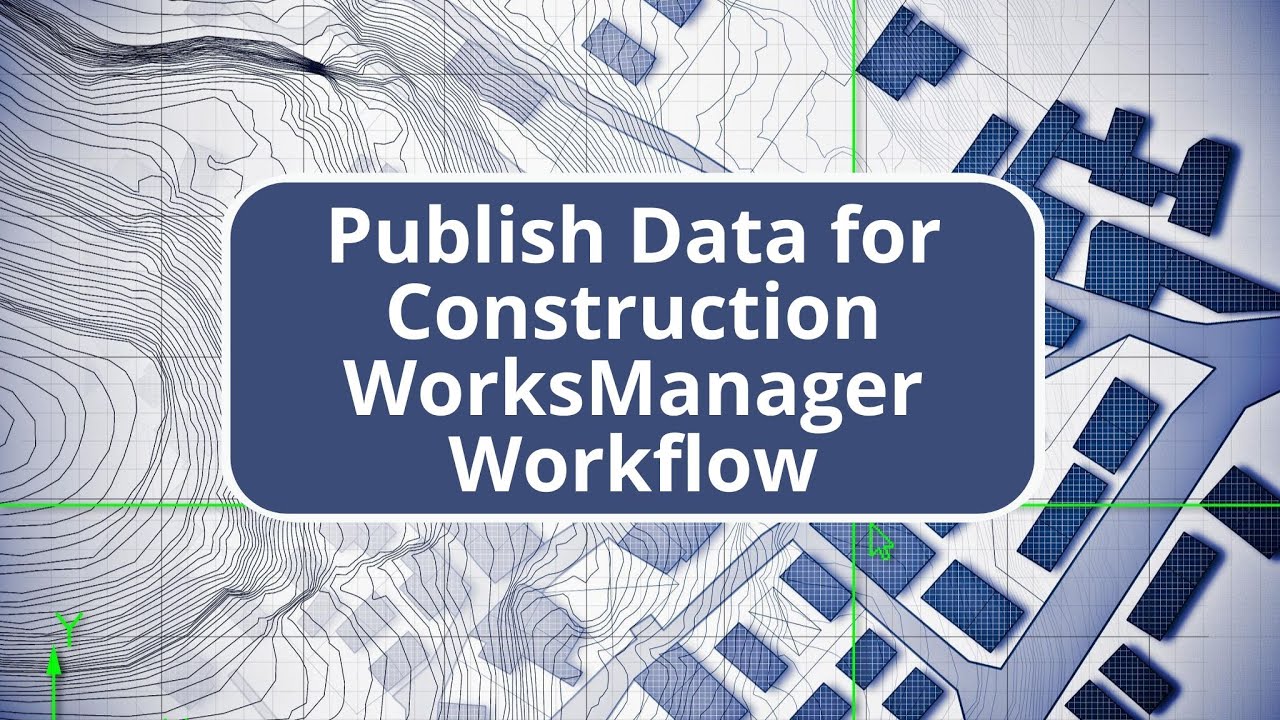The demonstration outlines the workflow from Trimble Business Center to WorksManager and back to the office. Initially, the user logs into WorksManager, selects their account, and creates a new project named '2020 data prep demo,' setting a project boundary by drawing it on the map at the specified location. Skipping the addition of existing data like control points and site configuration, the user then moves to Business Center to publish this information. In Business Center, the user resolves the project boundary by importing it from WorksManager, prepares to publish units, and selects control points to be sent to WorksManager. Although only three control points are used, it's suggested to have five for better accuracy. Any avoidance zones can also be published. Locally, on the user's machine, a Trimble synchronizer data folder is created containing CSV files and site XML. Finally, the control points and site XML are automatically published to the project in WorksManager, which would be accessible to field crews if in a real-world scenario with connectivity. The speaker describes the process of adding a tablet device to a project and synchronizing it with a connected community to access project data, including a 2020 data prep demo. After synchronization, the speaker sets up a work order for site calibration, which includes setting up base and control calibration. Although unable to perform the calibration due to using an emulator, the speaker simulates its completion and demonstrates how to resolve and publish the site calibration from Business Center to WorksManager. The next step involves publishing a design for the project, creating a WorksManager design called 'finished ground,' and selecting the appropriate model and layers for stakeout. The design data is published as a VCL file to WorksManager. Finally, the speaker explains how to synchronize and download the design to Site Works for stakeout, grade checks, and project building, highlighting the ability to load the project and manage work orders.