How To Jailbreak iOS 9 - 9.0.2 With Pangu 9 Tool - Tutorial Video
As we mentioned before, Pangu team just surprised us by releasing Pangu jailbreak for iOS 9 – iOS 9.0.2, the first jailbreak for iOS 9 and also for iPhone 6s, iPhone 6s Plus. Here’s how to jailbreak your device running on iOS 9, iOS 9 or iOS 9.0.2 using Pangu jailbreak.
Some important points before you proceed :
The jailbreak is currently Windows only, but Mac users can install Windows using a Virtual machine. Check our article if you need help on how to jailbreak your device on a Mac using a virtual machine.
Pangu9 jailbreak too can jailbreak iOS 9, iOS 9.0.1, iOS 9.0.2.
Pangu supports following iOS 9 – iOS 9.0.2 devices:
iPhone 6s, iPhone 6s Plus, iPhone 6, iPhone 6 Plus, iPhone 5s, iPhone 5c, iPhone 5, iPhone 4S
iPad Air 2, iPad Air, iPad 4, iPad 3, iPad 2
iPad mini 4, iPad mini 3, iPad mini 2, iPad mini
iPod touch 6G, iPod touch 5G
Pangu9 is an untethered jailbreak.
Use iCloud or iTunes to back up any and all personal information that you need to keep safe. The jailbreak has been reported to be working in most cases, but on the off chance something goes wrong, it’s a good idea to have an escape plan.
Disable any Anti-virus programs or firewalls that could prevent Pangu from connecting to the internet.
How to Jailbreak iPhone, iPad and iPod touch on iOS 9 – iOS 9.0.2 using Pangu Jailbreak
Follow these steps to jailbreak your iPhone, iPad and iPod touch on iOS 9 – iOS 9.0.2 using Pangu jailbreak.
Step 1: Download the latest version of the Pangu jailbreak our Jailbreak Tools page.
Step 2: Connect your device to your computer using the USB cable.
Step 3: Enable Airplane mode, Disable Passcode from Settings Touch ID & Passcode and turn off Find my iPhone from Settings iCloud Find my iPhone.
Step 4: Please launch the application as an Administrator. Right Click on the Pangu exe and select the “Run as Administrator” option.
Step 5: Pangu will take some time to detect your device. Once that is done, click on the blue Start button.
Step 6: Click on Already Backup to proceed to the jailbreak.
Step 7: It will install the Pangu app with the WWDC app (Interesting!) on your iPhone, iPad or iPod touch.
Step 8: It will reboot your device, and prompt you to enable AirPlane mode again after your device has rebooted.
Step 9: At 75%, it will then prompt you to unlock your device, and run the Pangu app. Launch the Pangu app from the Home screen.
Step 10: Next, it will prompt you to tap on the Accept button, to give access to the Photos app. Tap on Allow when you get a prompt on your iPhone. It is not clear why it needs access to the Photos app, we’ll update the post when we get more information.
Step 11: Wait for the progress bar to complete. Your iPhone or iPad will reboot.
Step 12: Once the process completes, the Pangu tool will tell you that your device is “Already Jailbroken”. You should see the Cydia icon on your home screen.
Congratulations, your iPhone is jailbroken. What jailbreak tweaks will you install first ?
---------------------------------------------------------------------------------------
BE SOCIAL WITH US ! www.iapptweak.com
---------------------------------------------------------------------------------------
Share on Facebook, Twitter, and Google+!!
SUBSCRIBE! ? [ Ссылка ]
Follow me on Twitter! ? [ Ссылка ]
Like me on Facebook! ? [ Ссылка ]
Follow me on Blogger! ? [ Ссылка ]
iappTweak®
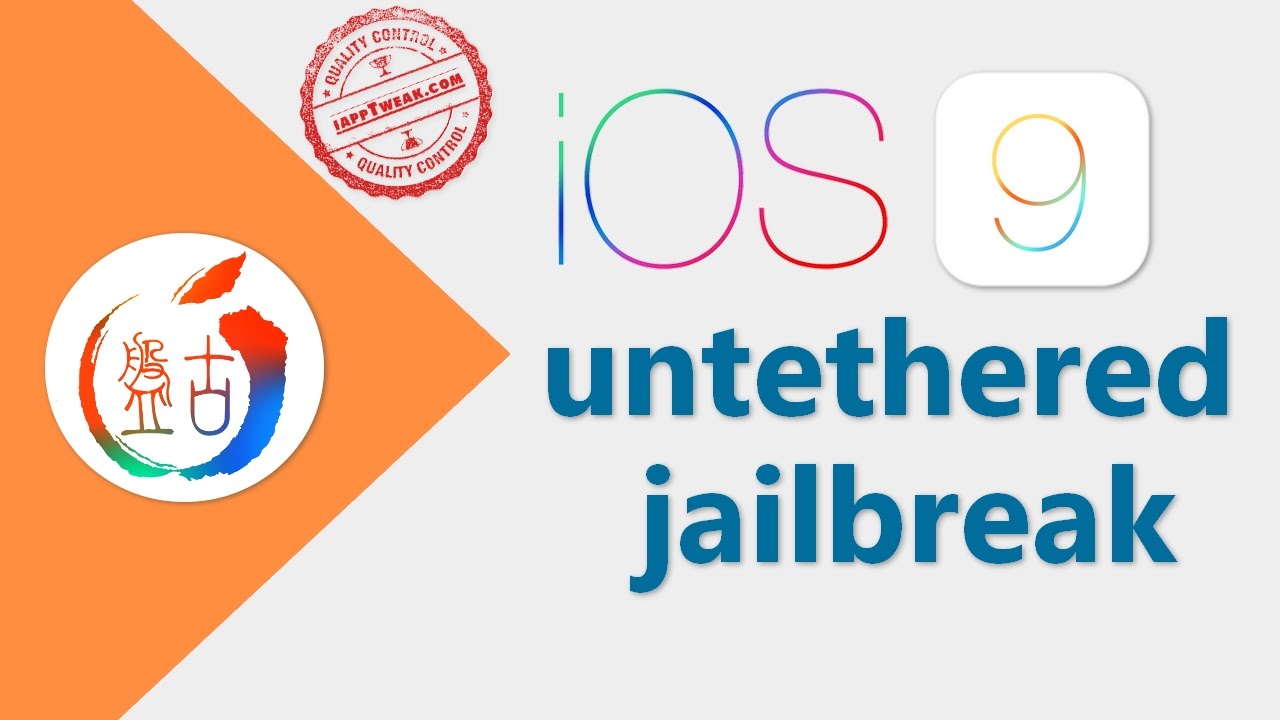







![[Spinn] Levels](https://i.ytimg.com/vi/-dxYZ3z-nzE/mqdefault.jpg)

































































