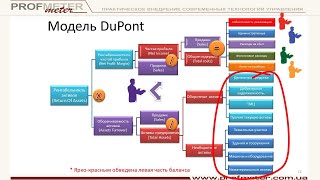WordPress is the right place for people who want to create their own websites or blogs and there are different customization options and settings which they could use in order to bring out the best version of the website they wanted in the first place.
In this video tutorial about WordPress, we are going to teach you more about WordPress dashboard. Once your WordPress website is set, you could then login to the WordPress dashboard. In order to do this step, you will find that the URL of the website you have created is the thing you will need to access your dashboard.
There are different options to do such a thing and you will know that whether you have been the one to set the website up yourself or else had your host setting it up for you. The first option is simply your domain name/wp-admin and this will take you to the dashboard page. The dashboard page will give you the chance to create your own username and password and once everything is settled up, you will continue into your WordPress dashboard.
Once you successfully go through these steps, you will be then logged into the WordPress dashboard and you will find different things which might appear a little bit confusing to you. First of all, according to the theme that your website is set on, you will find the default widgets presented such as the natural and the most default widget which is the 'welcome to WordPress' and as part of this widget you will also get a few options that will help you to get started, such as the 'customize your site' button which is mainly about the theme that you might have already chosen and installed or else change the theme, and eventually go further to the rest of the options.
One of the things you will realize if you are the administrator of the website you are working on is that every time you log into the website, you will find the toolbar appearing on the top of the page. The toolbar helps with taking you directly to some of the things which you might want to do to your website, such as editing the page for example which you could simply click on it and go directly to the editing page, and there are other options as well which you might have.
The main focus of this video is the dashboard page and in the toolbar you will find the dashboard with the name of the website. When you click on the website name or the dashboard, you will directly go to the main page that we have talked about before and what you will need to do for the editing phase is go to the settings. Once you click on the settings tool found in the toolbar on the left side of the page, you will first select 'General'. In the 'General' page you will find a list of options and settings to change which you will find in the 'General settings' such as the site title which is very important for several reasons, there is also the tagline which explains what the site is about, the WordPress URL and the site address URL, the email address for receiving notifications, the membership and the new user default role, the date and time format, and that's all about the general settings.
Moving on to the settings related to the writing, you will find that it is about your email and how it is read by WordPress by default, the writing of the posts, as well as the writing related to the update services.
There is also the settings page that is related to reading which is mainly related to the display of the posts in the main page or the home page, the blog pages show at most, the syndication feeds show the most recent, as well as the search engine visibility. You will get to understand every single one of these settings and what it will change about your website when you try them (you could also get all the understanding from watching the whole video :-)).
The next part in the settings menu is about the discussion part of the website which is for those who are going to have a lot of customer/client feedback that often appear in comment boxes. There are different settings related to them such as the default articles settings, the comment settings, the email me button, what appears before a comment and finally the comment modification.
Moving on to the rest of the settings that you could change with WordPress settings, you will find media, the permalinks, the BuddyPress, and the TinyMCE advanced.
We have other video tutorials which you could check in order to know more about WordPress, such as installing a theme and customizing it ([ Ссылка ]), creating a new page ([ Ссылка ]), creating a new post ([ Ссылка ]) and getting to know a lot of things in general about WordPress and how to build a new site with it ([ Ссылка ]).
If you found this video tutorial on WordPress informative then share it around :-) and you could also visit our website www.profiletree.com to know more about building a website and internet marketing.
WordPress Dashboard Tutorial - Dashboard & Settings
Теги
wordpress dashboard tutorialwordpress dashboard overviewwordpress dashboard demowordpress dashboard tutorial 2017wordpress tutorial overviewWordPresswordpress dashboardhow to make wordpress websitecreate a websitewordpress websitetutorialhow to make a websitemake a websitebuild a websiteWordPress DashboardWordPress GuideWordPress AdminWordPress ThemeWordPress PluginsWordPress ContentWordPress Tutorial 2019wordpress tutorial